The Razer Blade Stealth Review: Razer Takes On The Ultrabook
by Brett Howse on March 29, 2016 8:00 AM EST- Posted in
- Laptops
- Razer
- Skylake
- Razer Blade Stealth
- eGFX
- Razer Core
- Skylake-U
Wireless
For a wireless solution, Razer has moved to the Killer Wireless 1535, which is a 2x2:2 solution with support for 802.11ac. This gives a maximum connection speed of 866 Mbps, and of course real-life results will be less than that. Killer bundles software which the company has designed to help with gaming – once again going back to Razer’s gaming roots. The software is basically fancy QoS for your laptop, prioritizing gaming traffic to prevent simultaneous network usage from diminishing the latency for any gaming sessions.
Out of the box, the Stealth is pretty far from a gaming notebook, but of course once you pair it with the Razer Core external graphics, this use of a gaming solution makes more sense. Killer has changed their business model quite a bit over the years, from expensive stand-alone network cards, to integrated solutions with some software features on top. I’ve had good experiences with the Killer network cards on other gaming laptops in the past, and the Stealth is no exception. Connections were always fast and stable. Since I’m no where near Josh, I won’t be able to use the Ixia WaveDevice to test Wi-Fi performance, which is kind of a pity. Instead we’ll have to stick with the normal copy speed performance test.
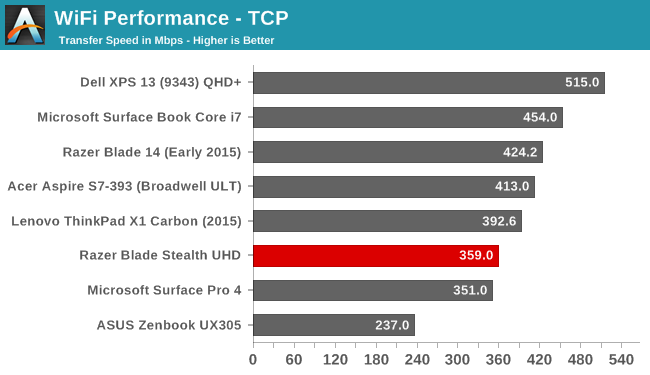
The Razer Blade Stealth averaged 359 Mbps on our standard SMB file copy test, which is not the best result we’ve seen from a Killer 1535. MSI’s GT80 Titan got over 100 Mbps higher on this test with that card. Comparing to other Ultrabooks, it is far from the top result we’ve seen.
Speakers
Very few Ultrabooks manage to squeeze the speakers onto the top of the notebook. The majority point them down, and then there are ones like the XPS 13 which put them on the side. Microsoft has put the speakers right on the side of the display bezel on the Surface Book, which provides good stereo separation. Razer has also made room for the speakers on the top of the laptop. In this case, they are flanking the keyboard itself.
The result is great stereo separation, and the sound quality of the speakers is good for an Ultrabook. With the limited space available, there’s just no way to fit in speakers large enough to really cover the entire audio range, but the Stealth sounds as good as any Ultrabook out there. The volume is also very good, with just a hair over 83 dB(A) measured with the SPL meter an inch over the trackpad.
Thermals and Noise
Coming from a background in gaming notebooks, Razer should know a thing or two about system cooling. When designing a thin and light laptop, cooling can often be a soft spot. Despite the low thermal output of the U series processors, the heat still needs to go somewhere.
At idle, the notebook is basically inaudible, with my sound meter bottoming out at 36 dB(A) which is pretty much the noise floor of my office. You can barely hear the fan, which seems to run all the time but at a speed that you can’t really notice it. Some notebooks have the fan off as much as they can, but then the fan tends to ramp up and down when needed to keep the temperatures in check. With it on all the time, the need to ramp up is reduced.
Once you work the device, it does get louder, but never excessively so. After about 45 minutes of gaming, the Stealth game in at 46 dB(A) as the maximum fan speed that was audible, but most of the gaming session was closer to 41 or 42 dB(A), which is very quite for an Ultrabook in that situation.
With the fan running so quietly, there is likely concern that the chip itself is throttling. Over the same gaming session, the CPU frequency, GPU frequency, and CPU load was logged, as well as the SoC power. The SoC was limited to 15-Watts power, which is correct, and never reduced over the session.
When an Ultrabook SoC throttles under gaming load, the GPU frequency will drop by 100, 200, or more MHz. The Stealth is able to maintain the 1.05 GHz frequency for the entire session. The CPU frequency does drop, but that’s normal on a gaming workload since the SoC transfers more of its power budget to the GPU.
The noise is never excessive, and the device doesn’t throttle. That is a great result for the Stealth. The device itself, being made out of aluminum, does get warm to the touch, especially at the hinge. Since the cooling system vents out the back of the laptop in the gap between the display and the chassis, the warm air is concentrated there and I measured 46°C right at that spot. Luckily the rest of the notebook was no where near that warm, coming in around 35°C. Warm, but not hot.
Software
Razer includes their Synapse software, as well as their Comms software. Other than that, the only other software installed is Dolby Digital audio manager, and Killer software for the network card. This is as close to a signature PC as you’re going to get from any OEM, and that’s a big compliment.
The Synapse software is the heart and soul of Razer’s products. You can just it to customize lighting for the keyboard and any Razer mouse, set up Macros, and more. Razer has stats and heatmaps for key usage during gaming sessions, and of course the Chroma Configurator.
Using the Chroma Configurator, you can basically map out any color to any key at any time. You can set up profiles for games, or set every single key to a different color if you want. They have basic settings for the number row, WASD, arrow keys, and function keys, but you can also select any, or any multiple of keys to program to whatever you want. It’s very simple and extremely powerful, and having certain keys a different color can make it easier to map out what key is what. For instance, something I use a lot is Print Screen. Since that function key is different on every laptop, I can set F12 (the key with Print Screen as a secondary function) to red so I can see it anytime. I can set the volume keys to blue. It’s very powerful and functional, and of course it lets you personalize the system to just how you want it. Razer has traditionally offered Razer Green as their backlighting color, but with full Chroma, the Stealth offers anything you want.
Chroma Apps is an SDK which software developers can leverage to put custom lighting patterns on the keyboard when you use their app. A game, for instance, can set up a color scheme for you.
The other installed bit of software is Razer Comms. This is something I’ve not used (who has time for online gaming anymore?) but it’s a lightweight chat client for use when gaming. It provides an overlay over the game so you can manage chat sessions without having to switch out of the game. It’s free for anyone, so you don’t have to just talk to other people with Razer laptops.



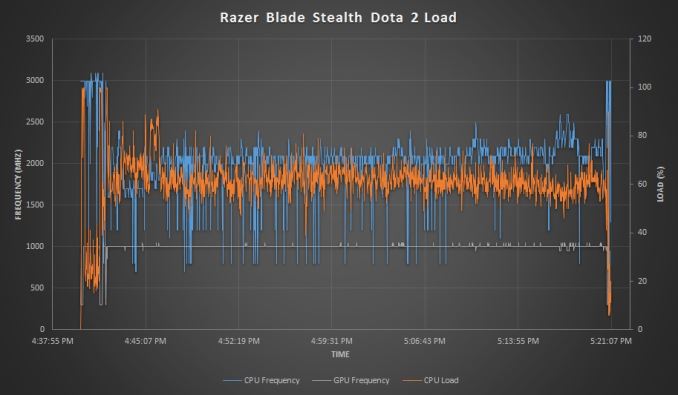
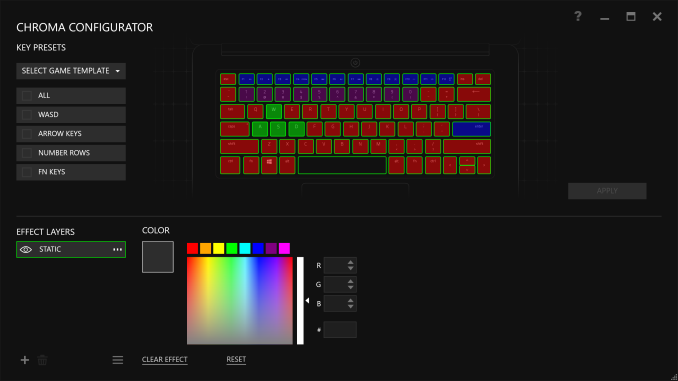
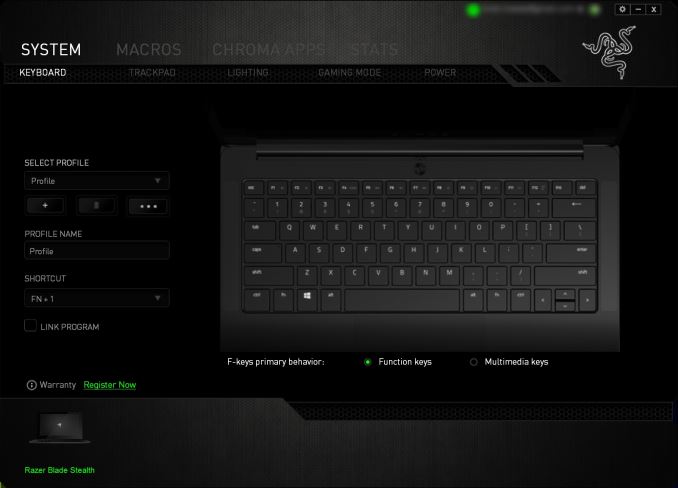








66 Comments
View All Comments
bug77 - Wednesday, March 30, 2016 - link
Hear, hear!My desktop has it's place and is the only device I game on (save for PvZ2 on my old tablet).
lmcd - Tuesday, March 29, 2016 - link
While the battery life isn't mind-blowing, I wish the storage tiers went 900-1100-1300-1500. Six hour battery life, while bad by comparison, is still more than the average person's working time away from the desk and wouldn't limit most of the people interested in this.jcbenten - Tuesday, March 29, 2016 - link
The thick bezel makes it look old. After seeing the XPS and Surface Book I could not stand to look at this screen.nagi603 - Tuesday, March 29, 2016 - link
Yeah, that bezel looks thicker than that of my old 2004 gaming laptop...Naql99 - Tuesday, March 29, 2016 - link
I bought one of these for my son. First power adapter was defective out of the box. The usb-c connector would not 'snap' into place. Returned it and the replacement unit broke in about 2 weeks when the tip fell out of the end of the cable. I assumed my son was at fault, so I purchased another for the princely sum of $140. The tip fell out of that one within 3 days. Razer refused to replacement. Well, sorry, but cannot afford to keep shelling out $140 a pop for charging bricks and they clearly have a build quality defect. Sure, the colored backlit keys are pretty, but Razer quality is sub-par and their support let me down. We ended up buying an Innergie charger for $40 that works, even though Razer support warned me that using it instead of their crappy $140 chargers would 'void my warranty'. Ok, your warranty isn't worth squat. May I recommend the dell xps precision laptops which are also eGPU capable. As for the Core, it does not even offer a thunderbolt pass-thru, so how can that be considered an actual docking unit. There will be other eGPU solutions soon. I would wait. Buyer beware. Out of the two months my kid has had it, he's only been able to use it for maybe 2 weeks.DanNeely - Tuesday, March 29, 2016 - link
It has a bunch of USB ports, an ethernet port, and a bunch of video out ports. That looks like a standard docking station to me. If I were to criticize it for anything, a lack of audio ports would be my biggest grumble.Not including TBs optional passthrough feature was probably a deliberate decision to limit competition for bandwidth the GPU needs. An x4 PCIe connection is enough that most games will run at almost full speed; only an x1 will strangle a large fraction of them. Even with just USB+ethernet you could end up oversaturating TB3: 32gb for PCIe, + 4x 5gb for USB3 + 1gb for ethernet is 53 gb vs TB3's 40gb. In practice that's unlikely to be a major concern; not least because 1 or more of the USB ports would typically be filled with low bandwidth devices (keyboard, mouse, usb headset); and USB3 devices capable of maxing the bus speed for sustained periods of time are relatively uncommon. Chaining a second high bandwidth TB device OTOH could be problematic; giving it half the total bandwidth would hurt the GPU in a significant number of games. Things that would fall under the category of "clever^H^H^H^H^H^Hstupid user tricks" like chaining a TB3 monitor and having it run off the laptops IGP (either due to misconfiguration, or not having video pass through support for the docs GPU due to cost or hardware limitations) could also end up burning people.
IMO with GPUs in the mix any sort of daisy chaining would need to wait for a future standard that supports at least 8x PCIe.
Naql99 - Tuesday, March 29, 2016 - link
I see your point, but I have a significant number of thunderbolt devices. I need to be able to hook up my external disks. In general, it is frustrating that there are so many thunderbolt devices that insist on being the the last device in the chain. In any case, I would have purchased the Core, if not for the support/wuality issues noted above.jsntech - Tuesday, March 29, 2016 - link
Razer has made enough missteps for me (Synapse 2.0, numerous failed devices which were very gently used) that despite the decent form factor competing pretty nicely with rMBP 13 and such, I won't even consider it (not to mention 16:9 is *especially* poorly suited on a 12.5" display).jsntech - Tuesday, March 29, 2016 - link
Er, the MB is probably a better comparison.TheinsanegamerN - Tuesday, March 29, 2016 - link
For that price, I would have expected for them to use the i7 6560u with the iris 540 gpu, and have better battery life. This thing is just a normal uber expensive ultrabook without the dock, at least with iris it could stand on its own a bit.