Intel Z77 Motherboard Review with Ivy Bridge - ASRock, ASUS, Gigabyte, and MSI
by Ian Cutress on May 7, 2012 7:40 PM EST- Posted in
- Motherboards
- MSI
- Gigabyte
- ASRock
- Asus
- Ivy Bridge
- Z77
ASUS P8Z77-V Pro – BIOS
ASUS BIOSes, ever since we went graphical back in P67, have been at the top of presentation and usability of the graphical interface. Therefore, it would have been odd if ASUS had done something vastly different for Z77. Luckily, the same interface greets us – initial entry into the BIOS greets us in EZ mode (I still call it ee-zed, being a Brit), which displays the time, the motherboard, the BIOS version, the CPU, the CPU speed, the memory, temperatures, voltages, fan speeds and the boot order. As an entry screen it is very informative, suitable for most users to implement a power saving or turbo mode, or the boot order.
However, the meat of the BIOS is all in the Advanced mode, where the BIOS takes a more traditional look. Screens of interest here are the AI Tweaker, where overclocks are made. This screens below shows an applied Extreme Memory Profile, with MultiCore Enhancement enabled, memory set at the correct strap and additional voltage applied to the memory as defined in the XMP.
Adjusting memory subtimings occurs in the DRAM Timing Control, and DIGI+ Power Control allows adjustment of load line calibrations as well as current capacities should a user desire extreme overclocks. The CPU, VRM, iGPU and DRAM can all benefit from DIGI+ control
ASUS have had good fan profile options in their software, so the options in the BIOS are a little sparse in comparison to their OS offerings, though this could be down to BIOS limitations. Temperatures and fan settings are found in the Monitor section.
Software
ASUS’ AI Suite software is the stalwart of the operating system options, and over the chipset generations I have grown accustomed to it. ASUS is continually updating features in the software, both in relation to hardware changes but also to ideas and requirements of the users. Having all the software under one heading helps with organization and consistency. Now that it is also a few generations old, it no longer has the annoying delay in loading associated with previous versions.
TurboV Evo is the overclocking function of AI Suite. As in previous versions, there is an automatic overclock function (available in ‘Fast’ and ‘Extreme’ modes) as well as a set of manual options. Personally, I use this part of the software to test overclocks, and then apply them in the BIOS later. Therefore, if an overclock is unstable, it does not cause the system to not boot next time around.
ASUS has adjusted the software relating to DIGI+ in order have a more concerted effort to teaching users about it. Alongside the CPU DIGI+ and VRM DIGI+ options, we have a ‘Smart DIGI’ option that can enable the user to use low power DIGI+ settings, or a set of useful settings for overclockers.
Fan Xpert 2 is an upgraded take on the fan software previously distributed with ASUS products. In this instance, when Fan Xpert is loaded, it asks to be able to test all the fans across their full range of speeds. This allows the software to produce graphs relating applied power with actual RPM and performance. So for example, my CPU fan has a minimum of 846 RPM at 23% applied power, up to 2261 RPM at 100%. Below 23% power invokes the minimum RPM setting:
WiFi Go settings also get an upgrade – with the included WiFi module on board a user can set up a multimedia streaming center with the ASUS board in order to send files across to WiFi enabled televisions, or be controlled by tablets with the appropriate apps. File transfer is also available in a similar fashion. The software also allows the PC to act as a wireless access point for the internet.
Alongside the quick charging features (Ai Charger+, USB Charger+) which promise to decrease charge time for smartphones, tablets and Apple products, due to the use of Intel network controllers on board, we have software in order to be able to manipulate network traffic. At its simplest level, this means giving priority to certain applications (games) over others (file transfer):
Other smaller features with AI Suite include the BIOS Flashback utility and software to change the initial boot up logo screen. I purposefully saved talking about USB 3.0 Boost until last, as we now have the ability to test it.
ASUS kindly provided a SATA 3.0 to USB 3.0 hub, along with a high speed SSD to test how their USB 3.0 Boost system in terms of what benefits in can bring over normal USB 3.0. At the heart of the system is the ability to adjust the USB protocol, from the normal Windows protocol, to either a turbo mode (on the chipset USB 3.0) or a USB-attached SCSI protocol (UASP) with a capable device on an ASMedia USB 3.0, or on the Chipset boards with Windows 8.
Both the Turbo and UASP modes offer a different set of commands to the USB in order to improve transfer rates. Initially, I performed my standard CrystalDiskMark test, which uses incompressible data for stress the reads and writes of each of the modes (Intel USB 3.0 Normal, Intel USB 3.0 Turbo, ASMedia USB 3.0 Normal, ASMedia USB 3.0 UASP), followed by our standard USB copy test.
The results ended up with the Intel Turbo mode (which depends on memory speed) outperforming the ASMedia UASP, which seems counter-intuitive. The benefits of UASP are actually outside my own normal usage model for USB – I typically use USB as file storage or as a method of transferring files between systems. The benefits of UASP lie in using a USB device as if it was a drive in the system – in situations where queue depth could be high. With this in mind, I tested all four different USB 3.0 models with ATTO Disk Benchmark and a full suite of CrystalDiskMark:
Alternatively, to put it in a more readable format:
In terms of read speeds at a QD of four, UASP achieves supreme performance when dealing with small (< 64 KB) transfer sizes.
For write speeds, UASP outperforms Turbo across the whole range of Transfer Sizes, again most notably at sub-64 KB transfer sizes.
What we can see is that the add-in controller (ASMedia) with UASP can easily out perform the Intel controller in Normal mode. When the Intel controller is kicked into Turbo mode, it has a direct link to the PCH whereas the ASMedia goes via an x1 PCI-E link. This means under Turbo, the Intel has the advantage at peak loads, but the UASP protocol still wins out under short file transfers due to the efficiency at the command level.


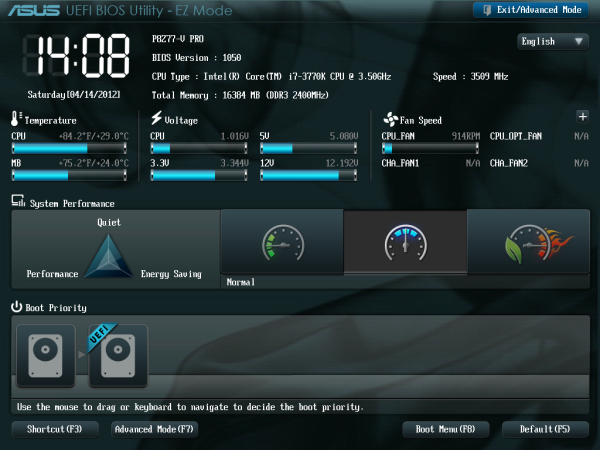
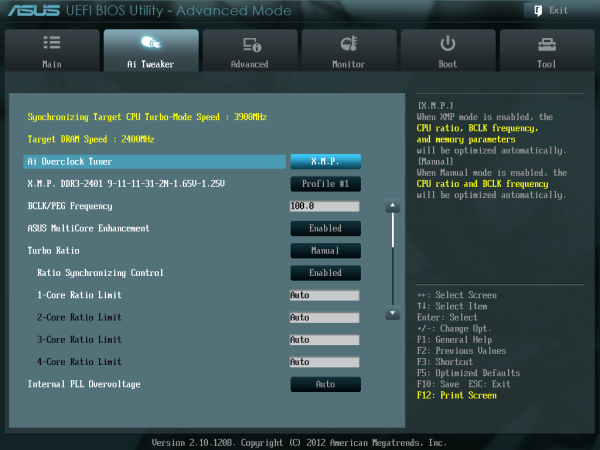
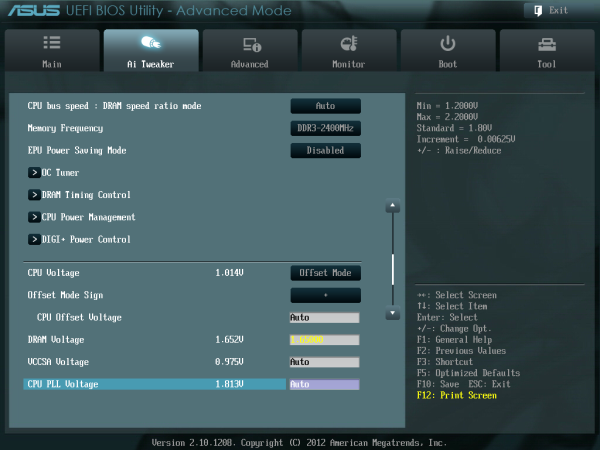
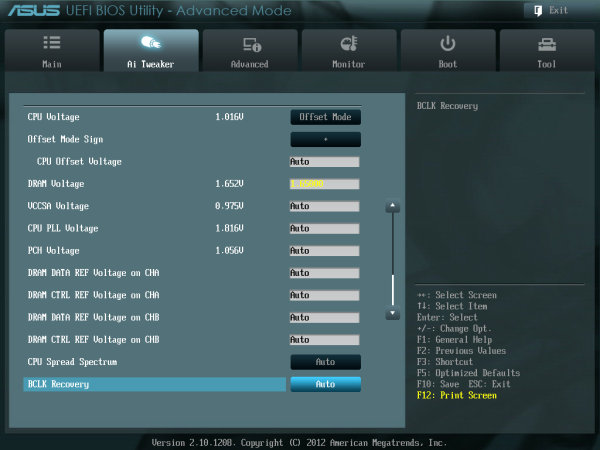
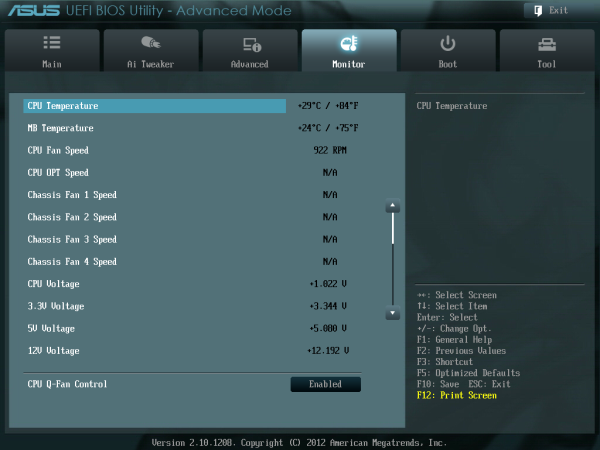






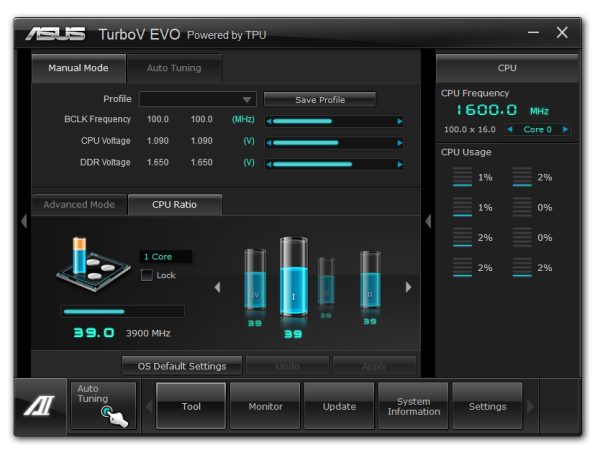
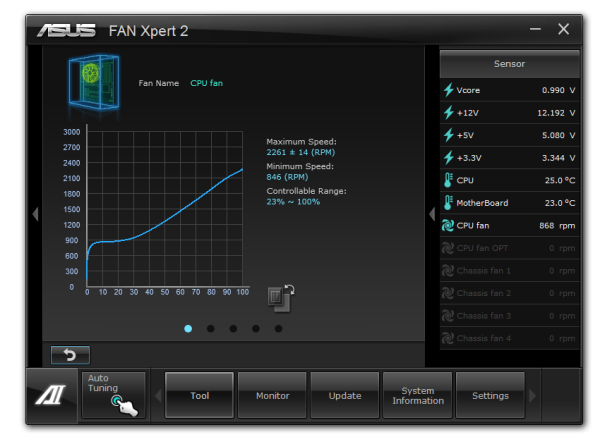

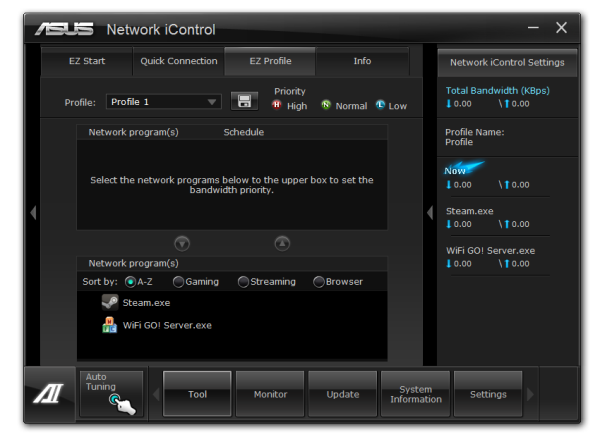



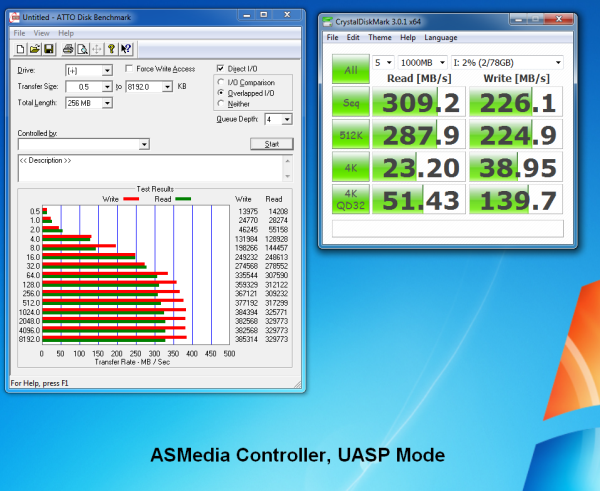
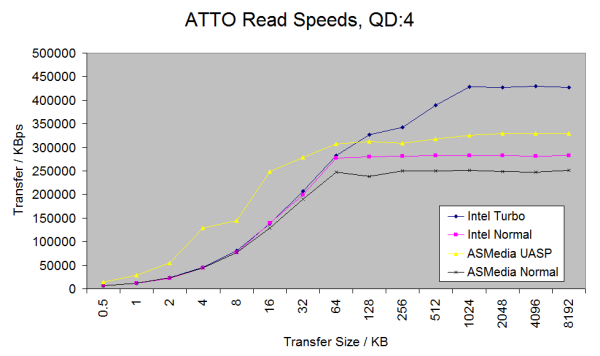
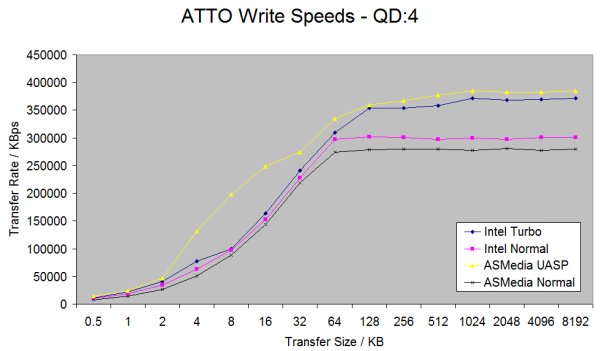














117 Comments
View All Comments
SnowKing - Tuesday, May 8, 2012 - link
I think you are confusing bits per second vs. bytes per second. Do not be alarmed, that is the gimmick of Ethernet.10 mbps (megabits per second) = 1.25 MBps (megabytes per second)
100 mbps (megabits per second) = 12.5 MBps (megabytes per second)
1 gbps (gigabits per second) = 125 MBps (megabytes per second)
If you want 1 GBps, you will need an 8 gbps connector i.e. (10gbps nic)...and good luck with that.
Unit Converter
http://www.numion.com/calculators/units.html
repoman27 - Tuesday, May 8, 2012 - link
theSeb's (and originally adrien's) point here is that the chart for LAN speeds erroneously list MBps instead of Mbps.HollyDOL - Wednesday, May 9, 2012 - link
Transfer speed is always measured in bps (bits per second).Latin prefixes for kilo-Mega-Giga etc. signify 10^3,10^6 etc. bits
Capacity volume is always measured in B (bytes).
Latin prefixes for kilo-Mega-Giga etc. signify 2^10, 2^20 etc. Bytes (ie. 1kB = 1024 Bytes) according to old school rules.
According to new customs kilo-Mega-Giga signify 10^3,10^6 etc. Bytes, prefixes kB, MB, GB, while alternate prefixes kiB,MiB,GiB signify 2^10,2^20... Bytes. Data storage capacity uses new style kB,MB,GB,TB for long years since it makes their drives look bigger, while on hardware and OS level you are much more likely to see units based on power of two since it is much more natural for binary computer.
Basically 10Mbps = 1.25MB/s is completely wrong... 10Mbps = 10,000,000bps = 1,250,000 B/s = 1.192 MB/s
1TB (new style or storage device manufacturers) = 931,32GiB
Schafdog - Tuesday, May 8, 2012 - link
What is draw of power from GPUs?IanCutress - Tuesday, May 8, 2012 - link
The 7970s should Idle at approx 3W or less each.gorg_graggel - Tuesday, May 8, 2012 - link
the current asus lineup seems to have problems with memory configs that consist of 8GB dimms...their list of supported memory modules seems to be made for multiple boards...it contains configurations for e.g. 6x4gb for boards that have only 4 slots...so i guess it`s not only a problem with my board...
i got myself a sabertooth z77 and a pair of corsair 1600mhz 8gb dimms. no matter how conservative i set the timings the board won`t boot at 1600mhz and freeze after some time at 1333mhz (spd or xmp don`t work either). i can only get them stable at 1066mhz. a single dimm runs fine at the specified clocks and timings.
could you spare some time and test the boards with a 1600mhz config with 2 8gb dimms? or even with 4 of those? no underclocking of higher specced dimms, as there is a 2x8gb@1866mhz config in the list...
would be interesting to know if all those boards had problems with ivy brigde`s max specified dram clocks...
i guess it will be fixed in a future bios update, but maybe beeing pointed out by a respected site, they are gonna hurry it up a bit...i mean c`mon 1600mhz rams at 1066mhz? seriously...
gorg_graggel - Monday, May 14, 2012 - link
so, i got myself another pair of 8gb dimms...g.skill ripjaws 1600mhz, cl10...
those worked from the get go...also not on ovl list...
the latest bios (1015) made the corsair dimms work better @1333mhz (no more freezing), but still no 1600 (for which they are specified)...
so if you plan to get 8gb 1600mhz dimms for your asus board, steer clear from corsair vengeance low profile dimms...at least until the bios has matured some more...
Luay - Tuesday, May 8, 2012 - link
The $225 Asus V Pro has the Realtek ALC892 audio chipset while the $148 Asrock Extreme4 has the 898! Not everyone wants or can install a sound card so what are they thinking?GIGABYTE GA-Z77X-UD5H-WB Has wireless, 898 audio chip and a third PCI-E 3.0 slot for $219. That's a good reason to pay an extra $70 over the Asrock Extreme4 as I don't really care about auto-over-clocking.
Only Asrock at budget and Gigabyte at mid-end are in it to win it. Not enough high-end boards to tell who won there.
I am shocked by what Asus put on the table but I might be missing something here.
blacksun1234 - Tuesday, May 8, 2012 - link
Gigabyte's third PCI-E 3.0 slot cannot work if CPU BCLK OC only 1MHz to 101MHz. It is buggy M/B. Don't buy it.blacksun1234 - Tuesday, May 8, 2012 - link
I mean GIGABYTE GA-Z77X-UD5H-WB . GA-Z77X-UD3H is Ok for 3rd PCI-E 2.0.