ASUS PQ321Q UltraHD Monitor Review: Living with a 31.5-inch 4K Desktop Display
by Chris Heinonen on July 23, 2013 9:01 AM EST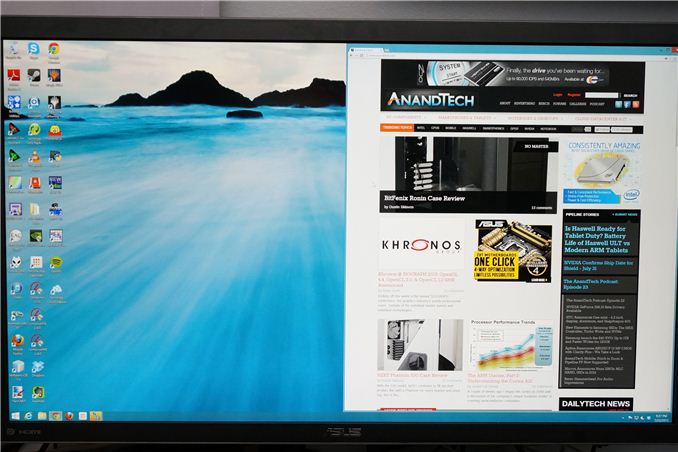
Many consider me to be a 4K hater. The past few trade shows I’ve attended have been pushing it on consumers to replace their TVs, but I see less value in it. When it comes to a computer display, it is a different game. Unlike a 50” TV, we sit close to our monitors, even if they are 30” in size. We also have no worries about a lack of native content, since everything is rendered on the fly and native. There are no issues with the lack of HDMI 2.0, as DisplayPort 1.2 can drive a 3840x2160 screen at 60 Hz.
When it comes to 4K on the desktop, my main question is: how much difference will I see? ASUS is one of the first with a HiDPI display in the PQ321Q. While not truly 4K, it is a 3840x2160 LCD display that can accept an Ultra High Definition (UHD) signal over HDMI and DisplayPort. It also clocks in at a wallet-stretching $3,500 right now. The question is, are we seeing the future with displays here, or are we seeing a niche product?
What does 4K/UHD/HiDPI bring to the desktop? We’ve seen it for a few years now in smartphones and tablets, making their smaller screens more usable for reading and general work. My initial thought is more desktop space, as that is what it has meant before. With a 32” monitor and a pixel density this high, running it without any DPI scaling leads to a desktop where reading text is a huge pain. Instead I believe most users will opt for DPI scaling so elements are larger and easier to read. Now you have something similar to the Retina screen on the iPhone: No more desktop space compared to a 2560x1440 monitor, but one that is razor sharp and easier to look at.
To get to this pixel density, ASUS has relied upon a panel from Sharp that uses IGZO technology. IGZO (Indium gallium zinc oxide) is a material that replaces amorphous silicon for the active layer of an LCD screen. The main benefit is higher electron mobility that allows for faster reacting, smaller pixels. We have seen non-IGZO panels in smartphones with higher pixel densities, but we don’t have any other current desktop LCDs that offer a higher pixel density than this ASUS display. IGZO also allows for a wide viewing angle.
ASUS has packed this LCD into an LED edge-lit display that only extends to 35mm thick at the maximum. Getting to that thinness requires a power brick instead of an internal power supply, which is a trade-off I’d rather not see. The 35mm depth is very nice, but unlike a TV most people don’t mount a desktop LCD to the wall so I’d take the bulk to avoid the heavy power brick. It does lead to a cooler display, as even after being on for two consecutive days the PQ321Q remains relatively cool to the touch. The power brick itself is quite warm after that period.
Unlike most ASUS displays that click into their stand, the PQ321Q is screwed in with four small screws. This seems to be another attempt to cut down on the thickness of the display, as that mounting mechanism takes up space, but I like the quick release that it offers. Inputs are provided by a single DisplayPort and a pair of HDMI 1.4a inputs. In a nice touch these inputs are side mounted, instead of bottom mounted, making It easy to access them.
Be aware that HDMI 1.4a is really not designed around UHD/4K resolutions, and so your maximum frame rate is only 30p. If you’re watching a 24p film it won’t matter, but there is no real source for those right now anyway. HDMI 2.0 is supposed to resolve this issue, but that was promised at CES this year, and I think we’ll be lucky to see it at CEDIA in September.
One area that the ASUS falls a bit short in is the On Screen Display (OSD). While clear and fairly easy to work in, it takes up most of the screen and you can’t resize it or reposition it. Moving to 4K might have required a new OSD to be developed and it just isn’t totally refined yet, but it needs some work. It isn’t awful as it’s easy to work in, and offers a user mode with a two-point white balance, but it isn’t at the top of the game.
The full specs for the ASUS are listed below. Once this beast is unboxed, lets set it up.
| ASUS PQ321Q | |
| Video Inputs | 2xHDMI 1.4a, 1xDisplayPort 1.2 with MST |
| Panel Type | IGZO LCD |
| Pixel Pitch | 0.182mm |
| Colors | 1.07 Billion |
| Brightness | 350 cd/m2 |
| Contrast Ratio | 800:01 |
| Response Time | 8ms GTG |
| Viewable Size | 31.5" |
| Resolution | 3840x2160 |
| Viewing Angle (H/V) | 176/176 |
| Backlight | LED |
| Power Consumption (operation) | 93W |
| Power Consumption (standby) | <1W |
| Screen Treatment | non-glare |
| Height-Adjustable | Yes, 150mm |
| Tilt | Yes, -25 to 5 degrees |
| Pivot | No |
| Swivel | Yes, -45 to 45 degrees |
| VESA Wall Mounting | Yes, 200mm |
| Dimensions w/ Base (WxHxD) | 29.5" x 19.3" x 10.1" |
| Weight | 28.7 lbs. |
| Additional Features | 3.5mm Input and Output, 2Wx2 speakers |
| Limited Warranty | 3 Years |
| Accessories | DisplayPort cable, USB to RS232 adapter cable |
| Price | $3,499 |



























166 Comments
View All Comments
B3an - Tuesday, July 23, 2013 - link
I think the individual DPI scaling in the Win 8.1 preview is broke. I don't know anyone who has got it to work properly, so i'm not surprised it didn't work for you either. Hopefully it's fixed in the final release.mrdude - Tuesday, July 23, 2013 - link
Is it interesting that the benefits of that working or not hinge greatly on what you're planning to do with this monitor?My first instinct is, "Awesome! Finally some great PPI for the desktop crowd," but after a bit of thinking my response is quickly subdued.
How would I use this thing? and for what? It's very nice having additional real estate, but using a 31.5" monitor at native resolution w/o PPI scaling (to fully utilize the extra real estate) means sitting closer to it than I would a lower res monitor that's smaller in size. I guess that's one question I have for Chris: How is it like sitting 2' away from this thing for hours on end when using native resolution? I had a 27" monitor that I returned for a 1080p because I found it too big and needed to sit farther away from it.
If you sit farther back, than the DPI scaling would have to be set higher and you'd be losing real estate - a trade-off that many would gladly live with for a sharper image. The thing is, there's still a vast majority of software out there, particularly in the Windows landscape, that can't handle or scale well, especially when it comes to legacy professional applications which tend to have cluttered menus.
I guess my point is that there's only so much screen real estate that one needs until it starts to become a hindrance and scaling is required, and that's heavily influenced by personal preference and screen size. I would rather have three x1200 at 21-24" monitors for the screen real estate than a single 31.5" at 4K. When it comes to gaming, though, I'd love the 31.5" 4K monitor
airmantharp - Tuesday, July 23, 2013 - link
I have two examples for you:First, games. They still need some kind of shader-based anti-aliasing, like FXAA or MSAA, but the resolution is amazing- I really enjoy 2560x1600 with a pair of GTX670's.
Second, any application that is currently resolution limited. Think CAD, photo editing, and video editing; anything that requires a rendered visualization. For instance, I'm editing 20MP files shot from a Canon 6D on a 4MP monitor that has UI elements on it, reducing the effective workspace. A monitor with over 7MP would improve my productivity.
thurst0n - Tuesday, July 23, 2013 - link
Wait, you have a 1440p 120hz IPS?tviceman - Tuesday, July 23, 2013 - link
Hey Chris,Out of curiosity did you try to run Half Life 2 at 1080p? Performance is going to crush most GPU's running at 4k, and I am just curious as to the clarity of the scaling when running non-native resolution that keeps the same pixel uniformity.
Spunjji - Tuesday, July 23, 2013 - link
@ Chris: Out of interest, did you get any of the POST / boot failure problems with your setup that were experienced by the chaps at PCPer?cheinonen - Tuesday, July 23, 2013 - link
No, I did not. A firmware update is supposed to be coming that will fix those, but I haven't seen them.Assimilator87 - Tuesday, July 23, 2013 - link
Chris, if HDMI supports 2160p30 and DisplayPort 1.2 has double the bandwidth of HDMI, then why is MST used instead of a single signal/stream?rpsgc - Tuesday, July 23, 2013 - link
Basically, apparently there aren't timing controllers (Tcon) capable of 4K@60Hz so Sharp (and Asus) cheated and used two controllers.thurst0n - Tuesday, July 23, 2013 - link
This was supposed to be in reply to dishayu.