ASRock X99 WS-E/10G Motherboard Review: Dual 10GBase-T for Prosumers
by Ian Cutress on December 15, 2014 10:00 AM EST- Posted in
- Motherboards
- IT Computing
- Intel
- ASRock
- Enterprise
- X99
- 10GBase-T
The ASRock BIOS and software has changed little since our review of the ASRock X99 WS, and hence is updated here with the WS-E/10G specific information.
ASRock X99 WS-E/10G BIOS
The ASRock BIOS shifted slightly between Z87 and Z97, and it is the Z97 implementation we get on X99. This means the starry background is gone, replaced with a dark and blue-crystalline image. The icons are also reduced to mere text with a small image and the menu sections are of equal size which I prefer. There is also an adjustment to the OC Tweaker layout, which we will come to.
There is no ‘Easy Mode’ for the ASRock BIOS, with entry direct into this first Main screen. The right hand side of the BIOS is for description of the option selected, and the main segment shows information such as the BIOS version, CPU installed, CPU speed and memory installed. As mentioned in previous reviews, having some set of information relating to CPU voltages, temperatures and fan speeds might be useful here. If ASRock was to do an Easy Mode, it would make sense to have a one-button overclock option as well.
OC Tweaker takes heed of one of my previous complains about the ASRock overclock options. Previously there used to be a long list of options that continuously grew, depending on what options were left open to the user. For X99, ASRock has condensed these options into separate submenus similar in design to those we see on a GIGABYTE motherboard. Note that ASUS and MSI BIOSes currently go half-way between these extremes, offering some basic options with the more advanced ones in separate menus.
ASRock cuts straight to the chase – the first two options deal with overclocking. We have touched on features like Multi Core Enhancement many times previously, but it is interesting to have it so high up on the list of options. The Optimized CPU OC Setting gives some easy selections for overclocks based on ASRock’s internal testing:
In line with our overclock testing, 4.0 GHz and 4.2 GHz should be achievable by all CPUs, with 4.4 GHz by most and 4.5 GHz by around half, given sufficient cooling methods.
The OC Tweaker menu is split into four sections. CPU Configuration gives options for CPU Ratio, multiplier, frequency, turbo boost and power limits:
DRAM Configuration allows for XMP application, DRAM strap adjustment, DRAM voltage and sub-timing adjustment, all the way through primary timings, secondary timings, tertiaries and others.
ASRock still uses the DRAM Tweaker function to fine tune the JEDEC and XMP responses to each memory kit. The ASRock BIOS also offers a DRAM Frequency overclocking preset list which will adjust the CPU strap and BCLK frequency needed to achieve various speeds.
The FIVR Configuration menu from the OC Tweaker page deals primarily with the CPU and CPU Cache/uncore voltages.
The Voltage Configuration menu has the other voltages on the system, including VCIN to the FIVR and load line calibration. The Load Line Calibration option also comes with a handy graph showing what each setting means:
Unfortunately this arrangement of voltages is mildly confusing. Typically an overclocker will adjust the CPU voltage and the Load Line Calibration settings enough to get the right combination, and ASRock has placed these options in two different menus. If the CPU VCore option could be duplicated in the Voltage Configuration menu, this would be preferable.
The Advanced tab deals with other elements of the system configuration, such as the chipset, storage and super IO calibrations. This includes fixing power modes, PCIe linking speeds, disabling or enabling onboard controllers and adjusting RAID configurations.
An adjustment to the X99 WS BIOS is that the Active Page on Entry setting has been moved here.
By default the ‘Above 4G Decoding’ is disabled, and I am surprised not to see an option here to enable the Thunderbolt header as is typically present in TB capable products.
The Tools menu is typically where ASRock tries out its more unusual ideas, although we do not get anything new for X99 that we have not seen on Z97 already. The System Browser shows the different elements of the motherboard and what is detected:
The Online Management Guard (OMG) allows the user to enable or disable the network ports at various times of the day, as determined by the system time:
(It is amusing that this feature is aimed more at controlling when a child is allowed online, but X99 is not exactly a system configuration used as secondary machines.)
The Dehumidifier function now gets its own sub menu, allowing fans to spin for a fixed time after the machine is in S5:
The H/W Monitor tab is where the temperatures, fan speeds and voltage monitoring tools are all kept, and we have seen an effort by the other manufacturers to improve the fan control situation. ASRock now joins them with the FAN-Tastic tuning option, moving into a more interactive type of scenario. This extends the multi-point gradient options into something more clickable, similar to the ASUS implementation. For example, a user can put a fan into one of five modes or customize the profile:
Rather than using the interface, users can do it the older way:
There is also an option to select which temperature sensor is being read from to make these adjustments.
The rest of the BIOS deals with security, boot order and fast boot options. In the Save and Exit menu we do get options for Boot Override:


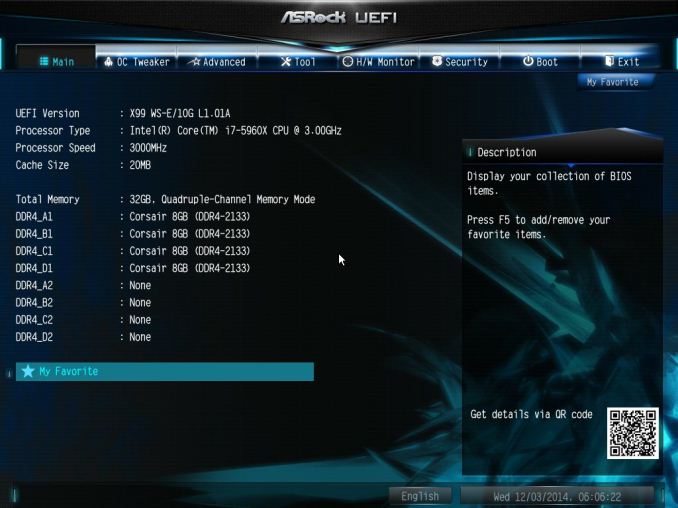
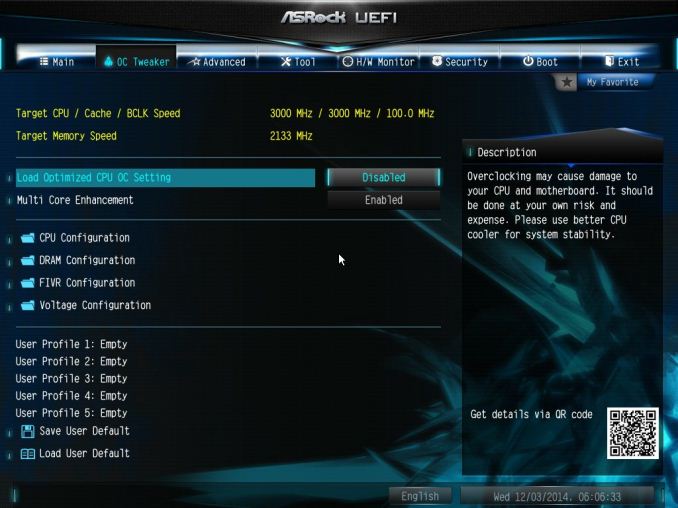
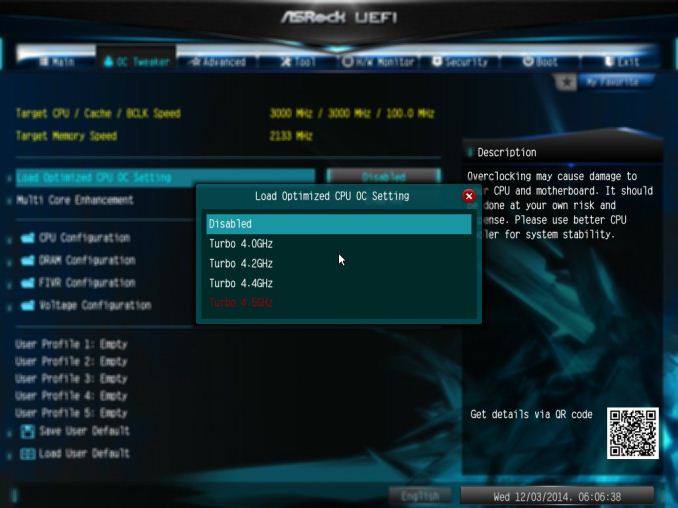
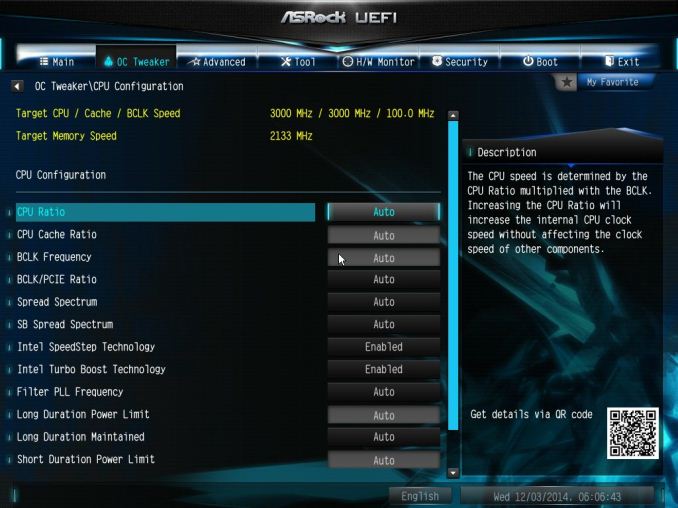
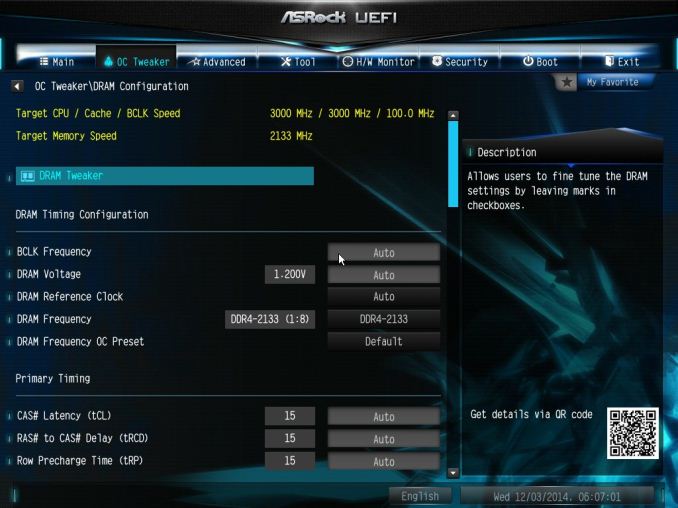
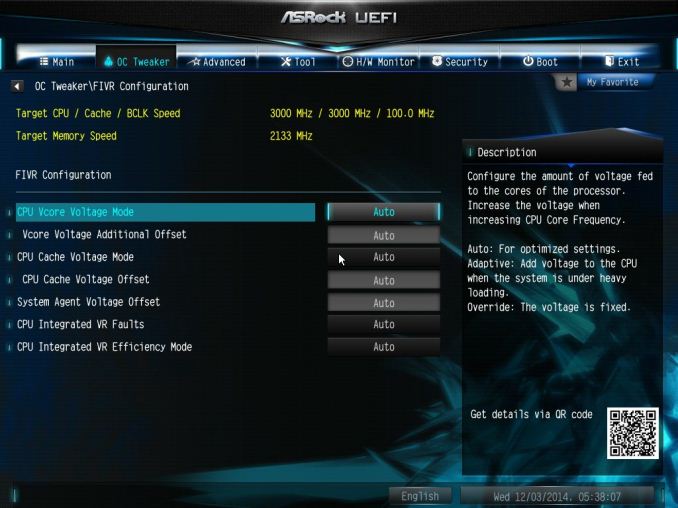
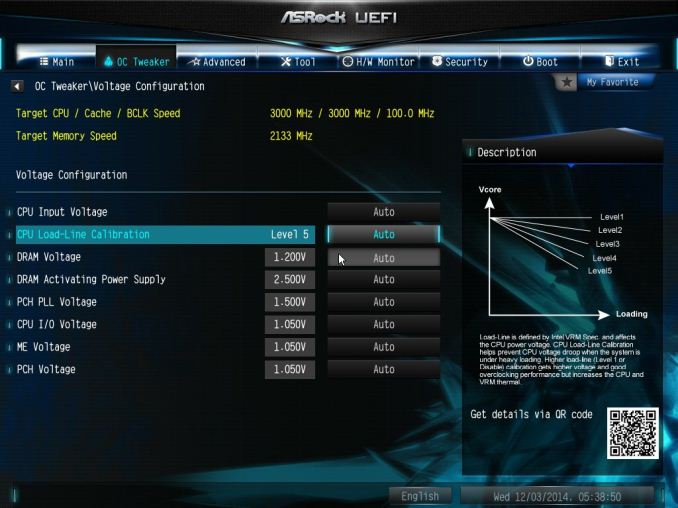
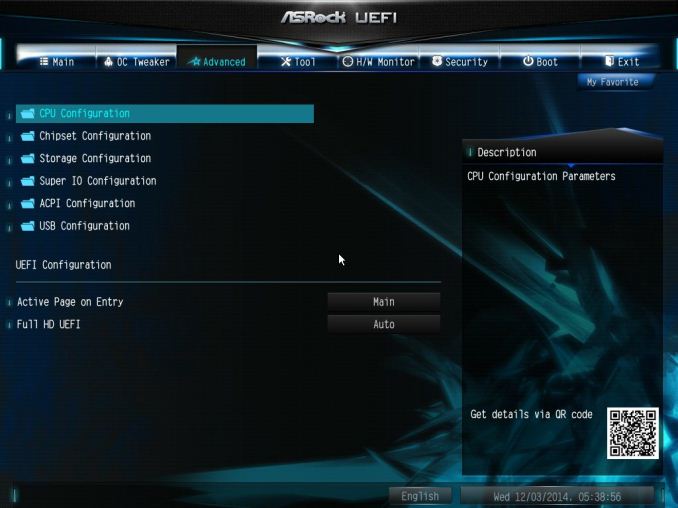
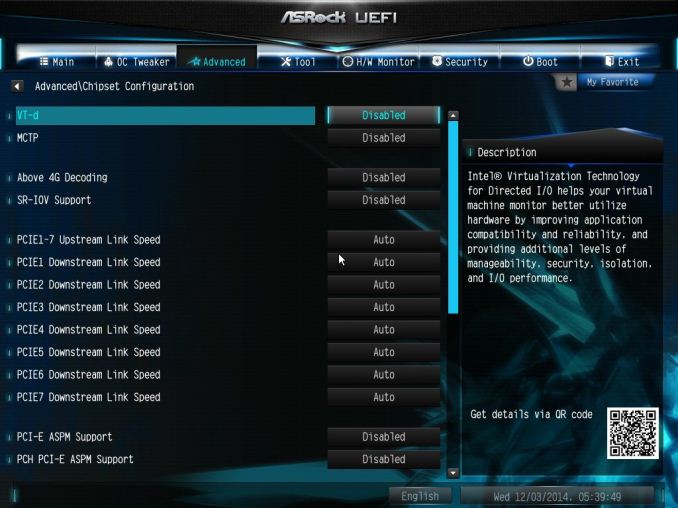
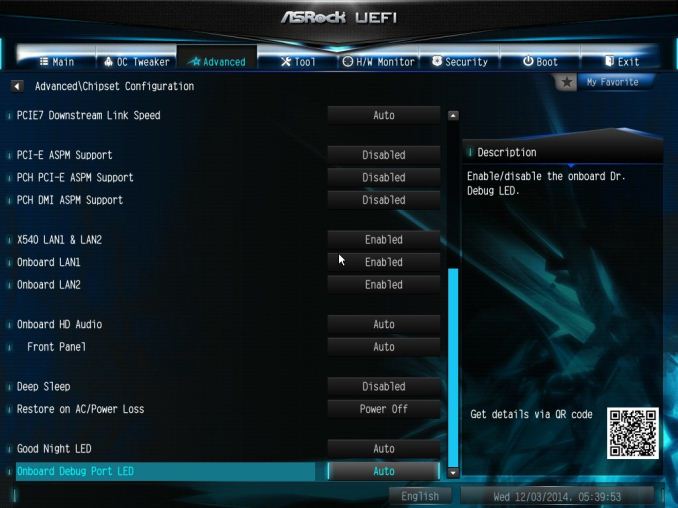
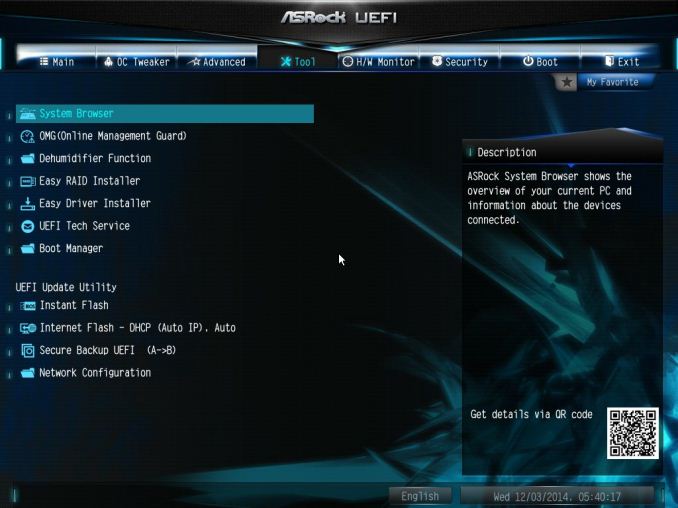
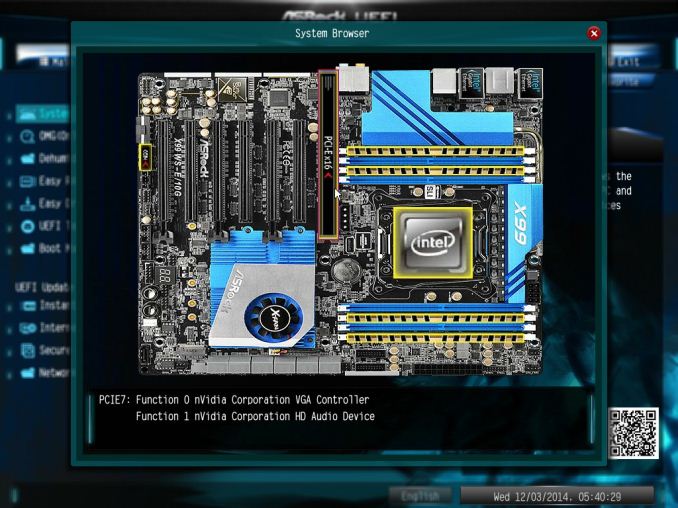
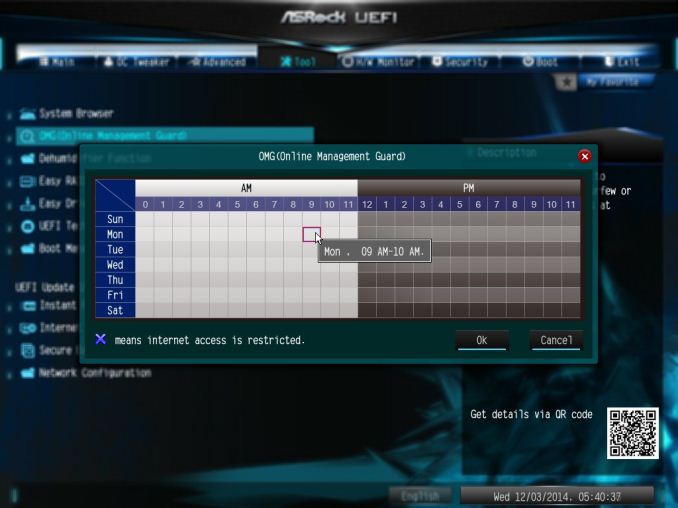
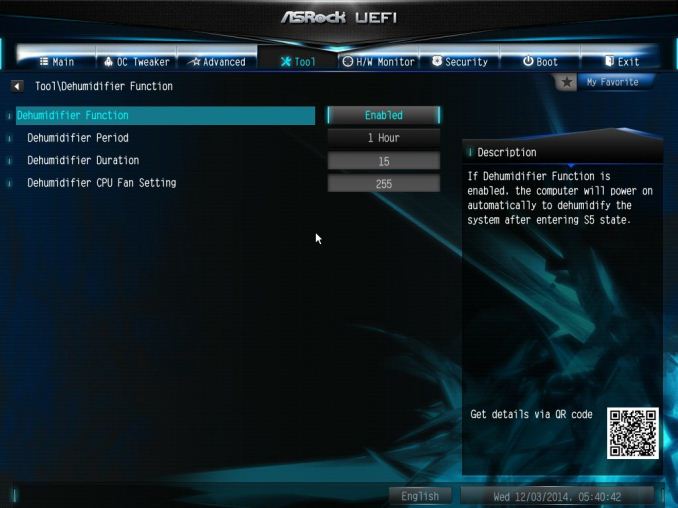
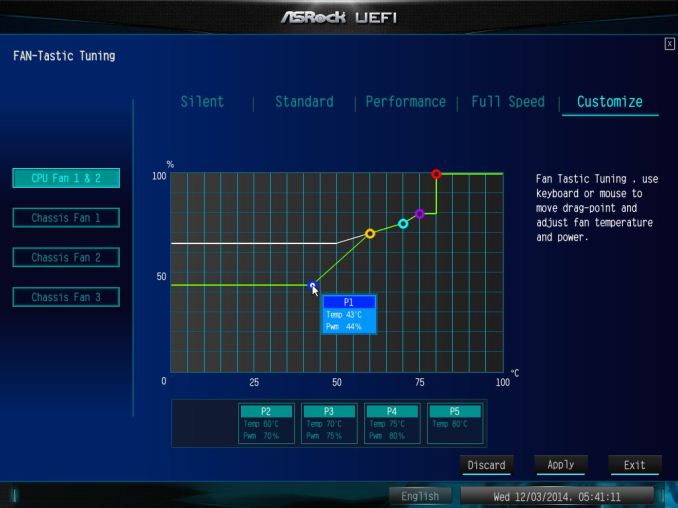
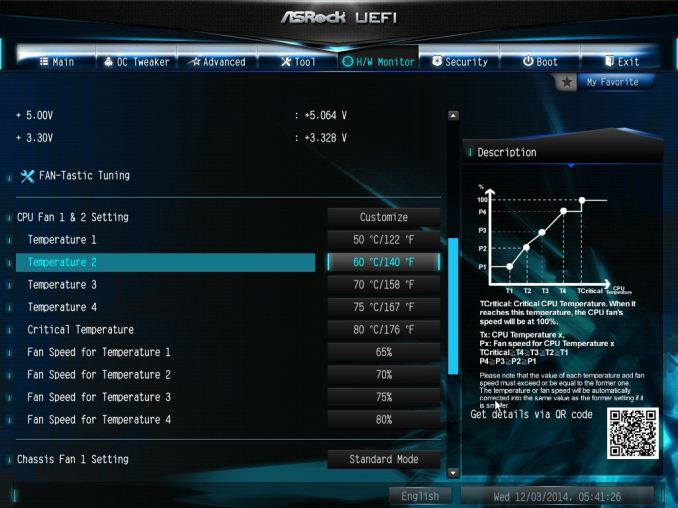
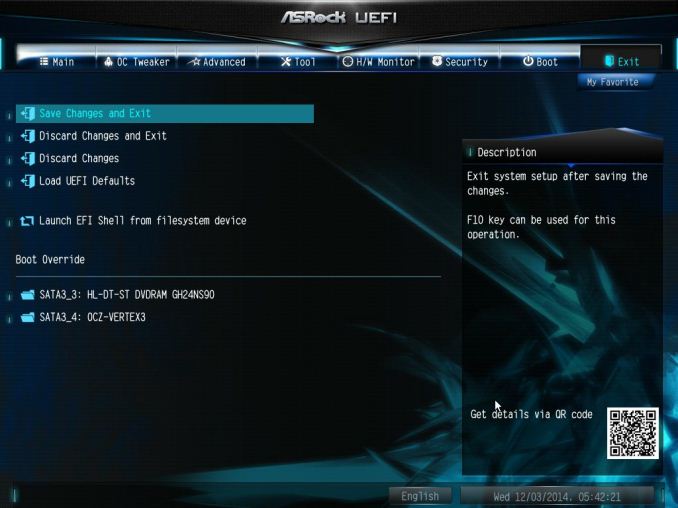














45 Comments
View All Comments
koekkoe - Wednesday, December 17, 2014 - link
One usage scenario: iSCSI storage, (especially when used also for booting) greatly benefits from 10G, because on 1G you're limited to 125MB/s, and big 16/24 disc arrays like EqualLogic can easily saturate also 10G bandwidth.petar_b - Thursday, December 18, 2014 - link
Xtreme11 used LSI SAS controller, it was awesome feature, I would happily pay for decent controller instead of slow SATA marvel ports - each time we add one more sata disk, overall disk transfer speed significantly drops. Thanks to LSI we can have 8 SSD SATA on SAS and they all perform 400MB/s even if used simultaneously. Marvel was dropping as low as 50MB/s with 8 SSD simultaneously used. What a lame.akula2 - Thursday, December 18, 2014 - link
I didn't prefer that board either -- not everything should be integrated from hardware scalability and fallback point of views. I'd prefer to build from a board such as Asus X99-E WS without filling up completely, and eventually choke it up!atomt - Saturday, December 20, 2014 - link
"It doesn't increase your internet performance"I beg to differ. 10Gbps internet is available for residential connections in my area. :-D
AngelosC - Wednesday, January 7, 2015 - link
Several things bother me with this review:1) Did I miss it or is there really no mention on how the VMs were accessing the X540? Was it running SR-IOV? Or VMXNET3? What network drivers were loaded in the VMs?
2) 10GE being the major selling point of the mobo but it was only tested using "LAN Speed Test" with results summarized into a simple chart? I suggest you could have also tested using netperf or iperf, showing results also from other OSes like CentOS? Performance difference between UDP and TCP/IP streams? If you just create packets and send, then receive packets and discard (as in the case of iperf3), you probably wouldn't have run into problem of having to place a file on a RAM disk and some other issues. And then if you ran iperf on Linux, you could have ran on bare metal, taking the VMS overhead out of the equation.
3) For sake of correctness, would you please clarify whether it was a X540-AT2 or X540-BT2?
To be frank, this review is below the standard I'd expect from AnandTech.