Sony Digital Paper System DPT-S1 Review
by Ganesh T S on December 17, 2015 8:50 AM ESTSoftware and UI Aspects
The Sony DPT-S1 runs a Linux kernel, but the user interface shows no signs of Linux running under the hood. The setup process is quite straightforward - the time zone, date, pen grip style and an user name are the minimum required things to get started with the unit.
The main screen is organized in two panes. The smaller-width left pane provides the main options - a 'Home' view, 'Documents', 'Note', 'Workspace', 'Web Browser' and 'Settings'.
The 'Documents' section allows users to explore the file system (local storage as well as network drives) for PDFs. The 'Note' section allows for creation of handwritten notes (they are saved as PDFs).
The 'Workspace' section enables users to open a set of documents and group them for easy retrieval at a later time.
Available settings include user name configuration, Wi-Fi configuration (the standard scan, WPS and manual configuration options). Under server settings, one can set up a WebDAV account for syncing with the internal storage in the DPT-S1. While most users tend to use Box.com for this purpose, I decided to take advantage of the WebDAV features in my local QNAP NAS. Various application preferences (including those for the web browser) are also available, as shown in the gallery above.
It is also possible to calibrate the pen input to make sure that the writing appears at the correct place on the screen. The button on the pen can also be configured as an eraser (default) or highlighter. Firmware can be updated either from within the device (OTA) or by connecting to a PC.
The web browser built into the firmware is passable. At short notice, it is possible to navigate to known download links and obtain PDFs instead of hooking the unit to a PC and transfer the downloaded file via USB. As of v1.5, it is possible to block pop-ups, enable or disable JavaScript.
The PDF viewer allows pinch to zoom, but the extent of zooming available is not close to what is available on PDF readers on PCs. The photographs below show the zooming function in action. PDFs can be annotated with the stylus / pen and they are visible when the same PDF is viewed on another device also. While annotating, it is possible to use either blue or red color (appears as different grayscale shades on the DPT-S1, but in the proper color on other devices), and the text can either be bold or normal.
Graphics-heavy PDFs do take some to load, but, once loaded, navigation and zooming have acceptable speeds.
Writing notes with the pen / stylus takes some getting used to. After a few scribbled notes, I was able to get the hang of things. It is possible to adjust the thickness of the lines as well as the color of the text. The software also allows the various toolbars, tabs, side menus etc. to be hidden. This allows maximum use of available screen estate for the document.
Since the DPT-S1 targets professionals, the firmware is quite stable and bug-free within the set of available features. We do have some suggestions for improvements in our concluding remarks.








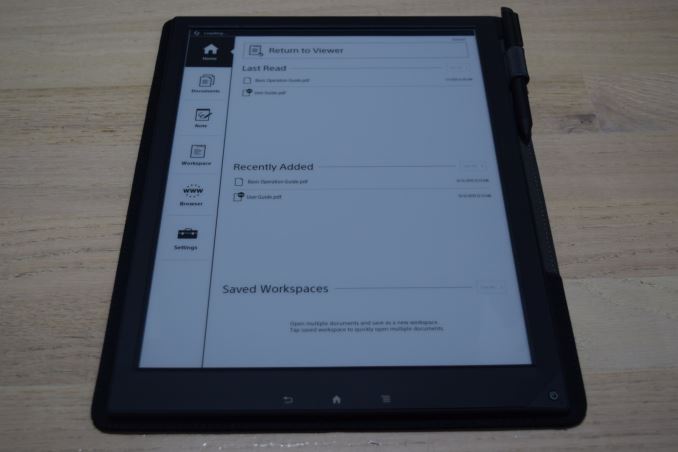












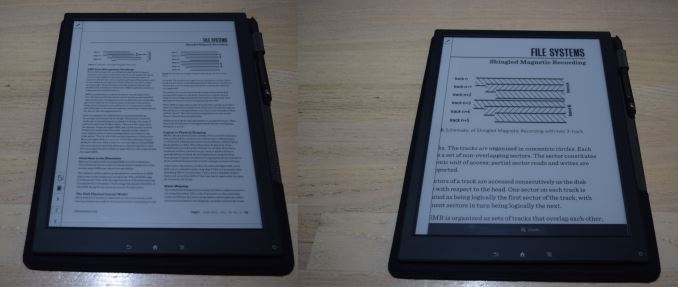












109 Comments
View All Comments
melgross - Thursday, December 17, 2015 - link
I've used Kindles for a while, and never liked them. The screens bother me. The brightness changes outdoors depending on whether a cloud passes by. Generally, they're ok, but not great. The disadvantages far outweigh the advantages, which are just two, length of battery life, and..., well, that's just one.name99 - Thursday, December 17, 2015 - link
As someone who alternates a lot between substantial amounts of paper and iPad reading (though not eInk) I'd say that, at least for me and everyone in my family, melgross is correct. I have no experience of eye strain or any other issues when reading my iPad as opposed to paper. Maybe this is because I set the iPad brightness at something that makes sense rather than reading at nuclear flare level in a dark room?phexac - Friday, December 18, 2015 - link
And this is especially the case since we've transitioned to LCD tech that doesn't generate image by redrawing it multiple times per second. To me THAT was what caused strain. LCDs don't actually refresh the image unless it changes, which makes reading static things such as text on them a lot easier.And iPads have some of the best LCDs out there (I am comparing shitty TN panel laptops etc. here, that could conceivably be hard on the eyes cuz they are so shitty).
nikon133 - Thursday, December 17, 2015 - link
Just wondering... it would make more sense comparing this with Surface Pro 3 or 4... or iPad Pro... than 16:9 Dell, for reading comics.ganeshts - Thursday, December 17, 2015 - link
I was looking for a 13.3" screen - closest to what the DPT-S1 has.I would definitely provide additional comparative photographs if I had access to a SP3/4 or iPad Pro :)
digiguy - Thursday, December 17, 2015 - link
I think the ipad pro or the surface book are a much better size to be compared with. Surface pro 3/4 is smaller. I bought an ipad pro because I wanted true A4 size, which my Surface pro 3 could not do (ipad pro screen is basically as big as surface pro 3/4 including bezels). Surface book displays PDFs of the same size as ipad pro because of the different aspect ratio (try putting them next to each other and display a PDF full screen)imaheadcase - Thursday, December 17, 2015 - link
You know what i am surprised does not exist, a paper notebook, but with Ereader paper inside. I can't tell you how many times I would love to write in a notebook, and it sends it to my computer instantly(or at least when WiFi is near) as text notes to remember later. It would be great for businesses as well, jot down notes, it sends it to certain people or groups of people.But that is the hardest part of tech like this, figuring out what is PRACTICAL in a work environment. I think the biggest challenge in the next coming years is not tech advances, its UI design and feasible hardware design for the end user.
I work at Walmart, i can tell you they spend MILLIONS every year on tech that is thrown on the next year because it simply does not do what they are sold on. For example, they spent $800 on motorolla handhelds for inventory...for 4000+ stores, around 25 each store. Not a single person in stores like them. They have terrible UI, slow, can't connect to WiFi in stores fast, etc.
melgross - Thursday, December 17, 2015 - link
I had a chance to try this for about an hour, earlier this year, and I wasn't overly impressed. While it's fine for general purposes, the screen is coarse when trying to read smaller type. It's somewhat unpleasant because that coarseness eliminates differences between typefaces in anything under 8 points, a size that is common, and even somewhat in 10 point. That makes readability less than comfortable at smaller type sizes, even though it's legible.Another problem is that anywhere the light isn't bright, the screen suffers, rapidly becoming difficult to read at dimmer levels. I found myself snuggling closer to the light, which was an annoying experience. For this price, something should have been done to add side lighting.
It's slow, and anyone used to a decent tablet will be frustrated by that. It becomes old, fast.
Graphics are also coarse when grey shades are present.
I didn't get a chance to try the stylus, so I can't comment on that. But for the money, there are much better choices. As far as eye strain goes, it's been shown that we can't tell the difference between reflected light and transmitted light. A lot of people who get eye strain get it because they have the screen adjusted incorrectly, not because of the screen type.
ganeshts - Thursday, December 17, 2015 - link
Can you link me to a PDF that has this problem? I would genuinely like to try out.The 'smallest text size' PDF I tried to read was this: http://images.anandtech.com/doci/9860/849-850.jpg , and when I had trouble, I could just zoom in and read it properly (as shown in the pic to the right).
I would venture to suggest that if a PDF is having readability problems with this device, things are going to be a lot worse with anything else in this form factor.
name99 - Thursday, December 17, 2015 - link
My quick calculation is that the DPI is 150, and with only limited grey scale to handle anti-aliasing, rather than the subpixel many-level anti-aliasing available on a color screen. So you're looking at something like iPad resolution not iPad retina resolution.The difference for technical documents between iPad and iPad retina resolution was/is immediately obvious. Take any random modern technical PDF, something like this
https://www.spec.org/workshops/2008/sanfrancisco/p...
I don't have access to an old iPad, but I can immediately see the difference between how this looks on my (non-retina) iMac and on an retina iPad, and I suspect that on current eInk it looks like the non-retina version. (Certainly that's what you photo seems to show, though admittedly a photo is a non-ideal way to resolve the issue.)