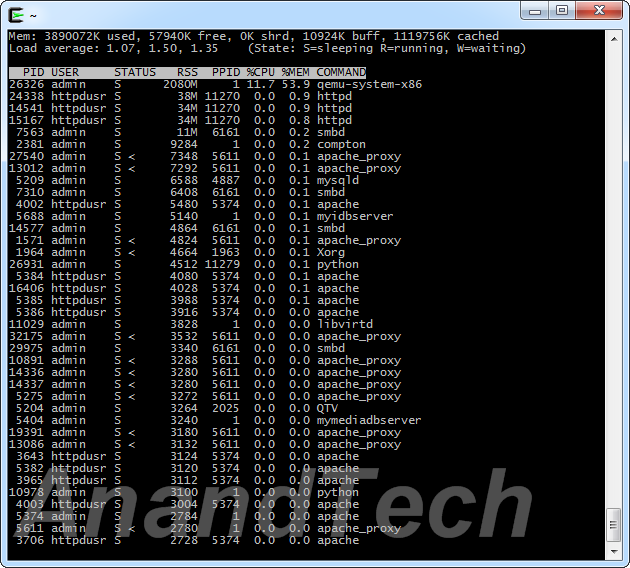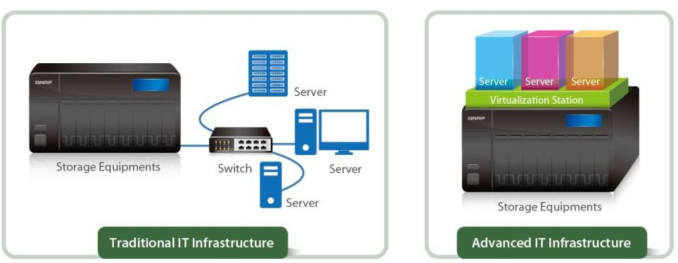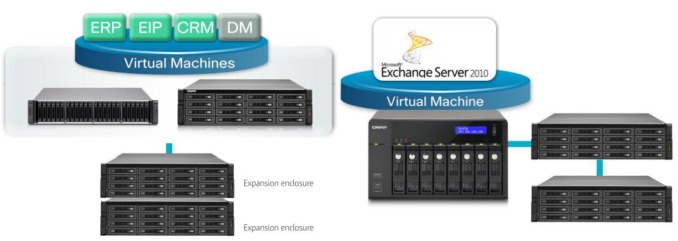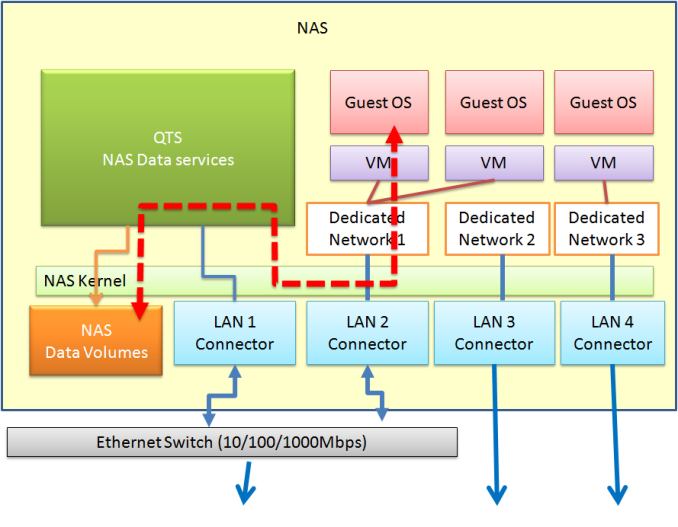Original Link: https://www.anandtech.com/show/8301/nas-units-as-vm-hosts-qnaps-virtualization-station-explored
NAS Units as VM Hosts: QNAP's Virtualization Station Explored
by Ganesh T S on August 18, 2014 10:15 AM EST- Posted in
- Storage
- Virtualization
- NAS
- QNAP

Introduction
Virtualization Platforms - A Brief Background
Virtualization has been around since the 1960s, but it wasn't till Intel and AMD started introducing hardware acceleration features that the feature started gaining mainstream focus outside enterprise applications. In addition to several applications in the enterprise space, virtualization has also started to lower the cost of IT infrastructure even for SMBs (think in terms of virtualized Exchange servers and similar applications). However, does the current state of virtualization offer any applications / benefits to home users? What are the ways in which regular users can take advantage of it? The answer to the second question is partly provided by QNAP's Virtualization Station package in the TS-x51 series. The answer to the first question will decide whether the Virtualization Station package can offer compelling enough benefits for users to choose the QNAP TS-x51 series over competing models from other vendors.
Put simply, the virtualization concept that we are discussing today refers to the creation of computing resources that exist 'virtually' - i.e, independent of the underlying hardware infrastructure. Most commonly, the creation of a virtual machine (VM) implies the setting up of a computer (guest machine) on certain hardware resources (host machine) such that the software / OS being run on the VM is separated from the host's hardware resources. An example could be the setting up of a Linux distribution as a VM on a computer running Windows as the host OS. Software developed for Linux can be run on the VM. The combination of hardware and software on the host machine which enables the creation and running of VMs is called as the hypervisor.
Hypervisors come in two flavours: bare-metal and hosted. While bare-metal solutions install directly on the hardware (VMware ESXi, Citrix XenServer and Microsoft Hyper-V), hosted ones run on top of a host OS. As examples of the latter, we have Oracle VM VirtualBox, QEMU and Hyper-V for Windows. QNAP's Virtualization Station is also a hosted hypervisor. It is based on QEMU (determined by taking a look at the running processes in the QNAP TS-451 with a VM active). We have already looked at the performance aspects of the TS-451 in an earlier review.
QEMU powers almost all of the Linux-based virtualization technologies. It takes advantage of the hardware-level support in processors (an additional reason why QNAP's Virtualization Station is supported only on models with CPUs supporting VT-x capabilities).
Readers interested in learning more about virtualization (particularly from a SMB / SME viewpoint) can peruse our articles focused on that market segment. In the rest of this write-up, we will take a detailed look at QNAP's Virtualization Station, followed by a hands-on report of how it works in the TS-451. One of the unique features of QTS 4.x is the support for SMB 3.0. We take this opportunity to evaluate SMB 3.0 support in the process of determining the performance impact of running a VM on the TS-451. We will also talk about power consumption numbers in the concluding section. Prior to all that, we take a look at the testbed infrastructure for evaluating performance as well as long term usage.
Performance Evaluation Setup
The QNAP TS-451 can take up to four drives. The benchmarks presented later in this review are with the unit configured in RAID 5 using four Western Digital WD4000FYYZ RE drives as the test disks.
| AnandTech NAS Testbed Configuration | |
| Motherboard | Asus Z9PE-D8 WS Dual LGA2011 SSI-EEB |
| CPU | 2 x Intel Xeon E5-2630L |
| Coolers | 2 x Dynatron R17 |
| Memory | G.Skill RipjawsZ F3-12800CL10Q2-64GBZL (8x8GB) CAS 10-10-10-30 |
| OS Drive | OCZ Technology Vertex 4 128GB |
| Secondary Drive | OCZ Technology Vertex 4 128GB |
| Tertiary Drive | OCZ Z-Drive R4 CM88 (1.6TB PCIe SSD) |
| Other Drives | 12 x OCZ Technology Vertex 4 64GB (Offline in the Host OS) |
| Network Cards | 6 x Intel ESA I-340 Quad-GbE Port Network Adapter |
| Chassis | SilverStoneTek Raven RV03 |
| PSU | SilverStoneTek Strider Plus Gold Evolution 850W |
| OS | Windows Server 2008 R2 |
| Network Switch | Netgear ProSafe GSM7352S-200 |
The two ports of the TS-451 were link aggregated in 802.3ad LACP to create a 2 Gbps link for the cases in which no VM was active. In the active VM case, one of the network ports gets dedicated to the VM, while the other is reserved for NAS use. Our performance evaluation testbed configuration is outlined above.
Long Term Evaluation Setup
Usage of WD Re drives and Netgear's GSM 7352S switch make sense for benchmarking purposes, but hardly reflect the general use-case of the QNAP TS-451.
In order to simulate day to day usage, we utilized four WD Red hard drives in a RAID-5 configuration. The performance, as expected, doesn't scale up to what can be obtained with the Re drives, but that is hardly required for most applications of the TS-451.
Thank You!
We thank the following companies for helping us out with our NAS testbed:
- Thanks to Intel for the Xeon E5-2630L CPUs and the ESA I-340 quad port network adapters
- Thanks to Asus for the Z9PE-D8 WS dual LGA 2011 workstation motherboard
- Thanks to Dynatron for the R17 coolers
- Thanks to G.Skill for the RipjawsZ 64GB DDR3 DRAM kit
- Thanks to OCZ Technology for the two 128GB Vertex 4 SSDs, twelve 64GB Vertex 4 SSDs and the OCZ Z-Drive R4 CM88
- Thanks to SilverStone for the Raven RV03 chassis and the 850W Strider Gold Evolution PSU
- Thanks to Netgear for the ProSafe GSM7352S-200 L3 48-port Gigabit Switch with 10 GbE capabilities.
- Thanks to Western Digital for the four WD Re hard drives (WD4000FYYZ) and four WD Red hard drives (WD40EFRX) to use in the NAS under test.
QNAP's Virtualization Station
The Virtualization Station package in QTS 4.x supports the installation of multiple operating systems in the VMs. QNAP contends that applications installed on VMs can improve the NAS compatibility (say, reading and working with CAD files can be achieved by installation of the appropriate software in the VM when such software is not available as a QTS package). The more obvious benefit is the aggregation of IT infrastructure.
The obvious benefits of VMs translate to the Virtualization Station package - efficiency in deployment, operation and management of systems.
Traditional NAS units carrying virtualization certifications (such as 'VMware Ready', 'Citrix Ready' and 'Windows Server Certified') provide support for virtualization by offering up storage in an easy-to-use manner (say, as iSCSI targets). Hardware-acceleration such as VMware VAAI and Windows ODX help in reducing the load on the server side by making the NAS do more of the work related to the storage (such as cloning of LUNs / copying data from one part of the LUN to another without clogging up the network links etc.). With Virtualization Station, the NAS itself can act as a hypervisor.
The Virtualization Station package allows running of multiple applications on different OSes at the same time. With the TS-451, however, only one guest OS can be active at a given point of time. Opening of files using VM-installed applications presents a number of benefits - there is no need to utilize the network bandwidth to download the file for opening through a local application - this is particularly useful for remote offices where data may have to travel outside the SMB's intranet. Under the same circumstances, avoiding the file's transfer through the network can also enhance security. Maintaining the data in a VM on the NAS also ensures availability (using QNAP's RAID implementation). QNAP's security apps (AV engines as well as firewall) provide added protection. The data on the Turbo NAS can be mounted via iSCSI or Samba on the VM. We will look into the practical aspects in the next section.
Even though the package doesn't allow for direct import of VHD files for creation of VMs, a wide variety of formats (OVA, OVF, QVM, XML and VMX) are supported in the import function. Similar to most other hypervisor solutions, we also have support for snapshots - these record VM RAM and volume ISO status at a given point in time for later roll-back (if necessary).
QTS also allows for assigning different VMs to different users, preventing accidental power-off or any other similar interruptions due to user errors. In terms of added flexibility, power scheduling of the VMs can also be set up.
In their marketing spiel, QNAP talks about four different use-cases for Virtualization Station:
- IIS web server: The package can allow a single QNAP NAS to host multiple web servers by operating existing web pages and databases on a VM. The NAS provides high-speed dedicated connections for each web server and large storage capacity.
- ERP / CRM systems: With a high-end QNAP NAS (Xeon-class CPU and 10 GbE) utilizing SSD caching, these applications can be provided excellent computing resources while ensuring continued data availability using the RAID storage of the NAS in the back-end.
- Microsoft Exchange Server: Many SMBs / SMEs already run their Exchange Server as a VM. Doing it on a QNAP NAS allows large storage capacity for the mail content. Data backup strategies can be executed easily and capacity expansion is also much simplified. From the end-user perspective, archived e-mails can be browsed without downloading.
- Windows Active Directory Server: A VM running this could be on the QNAP NAS and there would be no need for a separate physical machine on the network to run this.
All the use-cases highlighted above target SMB / SME applications. However, our focus today is on the TS-451 which targets enthusiasts and power users in the SOHO / home consumer category.
Virtualization Station on the TS-451
We took the Virtualization Station package for a spin on our TS-451 review unit. We have already covered the performance aspects of the unit. Upon startup, the package indicates the NAS port through which it is accessible. It then requests the user to provide the default path for the VM & ISO files and also select the dedicated network interface. QNAP supports a wide variety of WLAN USB keys for adding a network interface to the NAS. Unfortunately, WLAN interfaces are not supported as dedicated network links in Virtualization Station.
Continuing with the setup process, we find the minimum requirements being checked (QTS version 4.1.0 or higher, VT-x support in the CPU and availability of more than 2 GB of RAM). Users then end up in the Overview section of the Virtualization Station package. Under the 'Create VM' section, we have templates with common configurations for users wanting to get a quick start. We created a new VM with 1 core and 2 GB of memory. A Windows 8.1 installer ISO was chosen as the CD image and a 250 GB IMG file was chosen as the HDD image. With this, the setup of the VM was complete and an entry appeared in the Virtual Machines set in the menu on the left. Powering up the VM and clicking on the activated 'Console' button on the right side popped up the HTML 5 view of the VM's console.
Access to the VMs is made possible in two ways - using a HTML-5 compatible browser or using the standard Remote Desktop application. Even though we have been using the system with Remote Desktop in the long term, the HTML 5 view is also useful from time-to-time, particularly before the service gets activated in the boot process. Some screenshots from the HTML 5 are presented in the gallery below.
A real-time view of the console is also possible without opening up the full HTML 5 view. Other aspects of the Virtualization Station package are visible in the walkthrough gallery below.
It shows the available formats for import as a VM, options for VM export, modification of the dedicated network interface, detailed logs, account management (as described in the previous section) and the directions to configure access to the HTML 5 console as well as Virtualization Station from an external network (either through manual port forwarding or automatically through uPnP for supported routers).
Continuing our evaluation, we mapped a CIFS share on the TS-451 on the Windows 8 VM. While trying to transfer data between the VM and the CIFS share, we found that the transfer was limited by the network link bandwidth (1 Gbps). Our experience with Hyper-V suggested that the best way to transfer data between the host and the guest OSes was through the use of an 'Internal Network'. Unfortunately, QTS / Virtualization Station doesn't yet have that capability. As a saving grade, the design is such that the data doesn't actually travel outside the NAS at all, but is routed using an internal bridge at the kernel level. The following diagram brings out the configuration with the dashed red line showing internal data transfers.
Data Exchange Between NAS & VM (Dashed Red Line)
In terms of stability, we have been running our Windows 8 VM on the TS-451 for the last month or so without any issues. The only hitch we encountered was during manual restarts from within the OS. The VM would power off and restart, but the Remote Desktop service wouldn't start. The Console view showed a frozen screen, and the only way out was to forcefully restart the VM from the HTML 5 UI. However, when running, the VM was rock-solid, just like any other physical machine we accessed through Remote Desktop. During our evaluation, one of the other features that we missed was USB passthrough (i.e, ability of the VM to recognize a USB drive plugged into one of the TS-451's USB ports). Apparently, the passthrough feature is coming in the next version of Virtualization Station (it is already being advertised in the TS-x53 Pro series brochure). The internal network feature for high speed data communication between the host and the guest is planned for late this year.
Power Users Application Scenarios
Without doubt, Virtualization Station is an innovative feature to include in a COTS (commercial off-the-shelf) NAS operating system. The benefits in a SMB / SME environment are quite easy to bring out. From the perspective of home users, QNAP has a much more challenging task. We can think of three different tasks that Virtualization Station can fulfill for such consumers:
1. Download / Browsing / Sync Machine:
One of the main purposes that we used the Windows 8 VM for was to use it as a sync machine for real-time remote synchronization across multiple NAS units from different vendors. For example, we mapped a CIFS share from a Synology NAS on to the Windows 8 VM and installed QNAP's QSync on it (setting up the mapped share as the QSync folder). The result was that we had multiple copies of the data spread across different NAS units. We could upload data to either and get it reflected in both places. Another way was to map a CIFS share from the TS-451 and install Synology's Cloud Station to perform similar duties. In our experience, the first situation with QSync worked better than the Cloud Station experiment (though both were not fool-proof, we expect this to be a viable situation when the 'Dropbox-like' apps from both vendors reach maturity). Obviously, the other application would be browsing and downloading of risky files. Currently, users opt for a combination of private browsing and/or sandboxing for this purpose. Usage of a tool like Sandboxie along with a browser / downloader on the VM is a viable and effective use-case. The ability to snapshot VMs can also enable roll-back if there is a necessity. Usage of Sandboxie-like tools should also handle attacks like Crypto Locker.
2. Home Automation Controller:
One of our personal favourites amongst the home automation platforms is Ubiquiti's mFi lineup. While the devices can be controlled standalone, putting it all together with scheduling support and rules requires the mFi Controller software running on a computer. This has acted as a deterrent to many users looking for power, flexibility and simplicity. Running the software in a VM on the QNAP NAS would be an excellent solution - particularly as the storage requirements of the mFi controller database scales up.
3. Software Development Machine:
Ultrabooks and laptops are turning out to be the primary computing vehicle for many users. Those dabbling with software development as a hobby or secondary job might find their mobile computing device to be underpowered. For such power users, running the development tools on a VM in the NAS and accessing the VM through their notebook (essentially making the mobile device a thin client) could serve the purpose well. In addition, the infrastructure can also be used for experimenting with Linux distributions.
Out of the three scenarios outlined above, Virtualization Station on the TS-451 ticks the right boxes for the first two. For running software development tools, a platform with better computing power than what is provided by the Celeron J1800 (say, a Core i3) would be a good choice. Again, it all depends on what is being developed. While the suggestion would definitely hold true for consumers wanting to develop Visual Studio applications, the TS-451 should be good enough for people developing scripts using, say, Powershell, Perl or Python.
SMB 3.0 Evaluation and VM Performance Impact
QNAP's QTS 4.x is the only COTS NAS operating system that we are aware of with SMB 3.0 support. As a bit of a background, SMB 3.0 was introduced with Windows 8 and Windows Server 2012 as an update to the file-sharing protocol used in Windows systems. It brought in a number of changes including SMB Direct Protocol and SMB Multichannel. Security enhancements such as end-to-end encryption and a new AES-based signing algorithm also make it attractive for usage in business enviromnents.
QTS allows for setting of the maximum allowed SMB version. While SMB 3.0 shares turned out to be accessible even in Windows 7, enabling the SMB Encryption feature for a Samba share while setting up the shared folder rendered it inaccessible (except under Windows 8 and Windows Server 2012). For our evaluation, we created a Windows 8.1 VM in our NAS testbed and repeated our usual NASPT / robocopy benchmarks on a plain SMB 3.0 share and one on which SMB encryption was enabled. In addition, we also repeated the test with the Windows 8.1 VM on the TS-451 active and being loaded with our heavy Internet browsing workload. The graph below presents our observations.
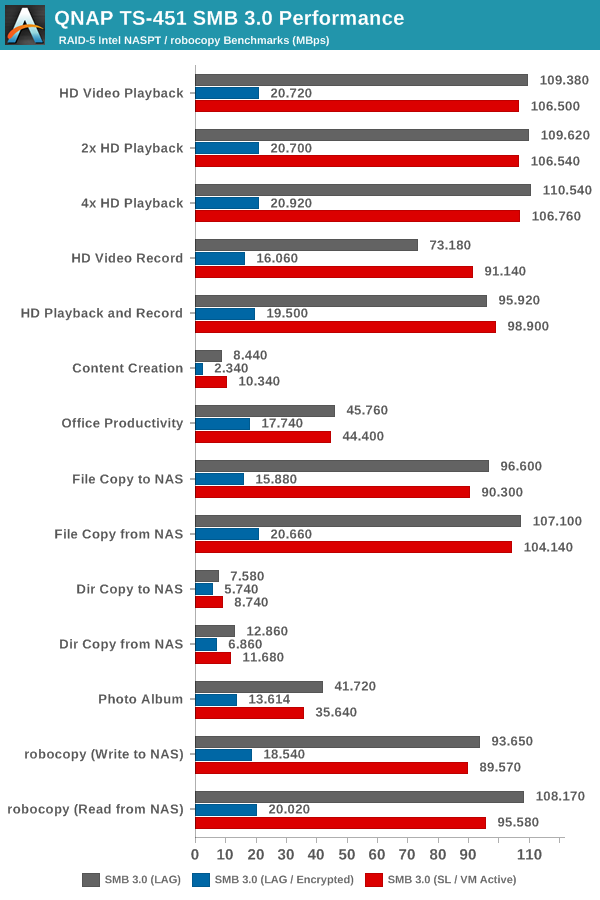
At the very outset, it is clear that enabling SMB encryption causes a huge hit in performance. It appears that the limitation is on the encryption rate, which seems to be topping out at 20 MBps. In the more interesting case of VM vs. non-VM, we find that, with the VM active, there is definitely a loss in performance. However, we doubt that it is much of an issue for even power users in home scenarios. Obviously, the penalty is much bigger for multi-client scenarios since the network ports can't be link-aggregated any more. That said, most home users don't even have routers supporting 802.3ad link aggregation. For such consumers, with the help of Virtualization Station, the second network port of the QNAP TS-451 can actually be put to better use (as a dedicated link for a VM / 'computer') than just a failover link for the NAS.
Miscellaneous Aspects and Concluding Remarks
Important NAS aspects such as RAID rebuild durations and power consumption have already been recorded in our performance review. The power consumption numbers for typical NAS usage with Virtualization Station active are provided below. Note that the four drives being used are the Western Digital WD40EFRX 4 TB Red drives.
| QNAP TS-451 Power Consumption (Virtualization Station Active) | |
| Activity | Avg. Power (W) |
| VM Workload (Heavy Internet Browsing) | 29.84 W |
| VM Workload (Heavy Internet Browsing) + robocopy Write to RAID-5 Volume | 33.14 W |
| VM Powered On (Idle) / Disks Active | 28.19 W |
| VM Powered Off / Disks Idle (not spun down) | 25.23 W |
The combination of low power Red drives as well as the power efficiency of the 22nm Bay Trail-D Celeron J1800 results in an energy-efficient NAS and hypervisor platform. One would be hard-pressed to create a fully-populated NAS with four bays along with the ability to run VMs within such a power profile.
Coming to the business end of the review, we believe that Virtualization Station is undoubtedly one of the most interesting features to emerge in the COTS (commercial off-the-shelf) NAS operating systems space. The benefits to SMBs / SMEs are without question. From a home consumer perspective, it might even be the start of virtualization going mainstream. Let us be honest here - the average user (not the typical AnandTech reader) cares little about virtualization as a feature. However, with the TS-x51 series, it might turn out to be something worth it for such users to explore. The ability to run Android VMs in Virtualization Station is coming soon. Combined with the applications that we outlined earlier in this piece, it is definitely going to be interesting to see how the market reception for QNAP's TS-x51 units.
The Virtualization Station package in QTS is definitely usable, but it is a bit light on features compared to offerings such as Hyper-V. We would like to see high speed data transfer between the host and the guest implemented at the earliest. In addition, QNAP could also prepare applications for P2V (physical-to-virtual) translation - enabling its customers to retire old PCs with the data backed up. Usage of a WLAN adapter as the dedicated network adapter for the VMs could enable users to retain performance while also taking advantage of the unique feature. All in all, despite the missing features, QNAP's Virtualization Station is a well-rounded compelling offering that helps them stand out in the COTS NAS market for SMB, SOHO and home consumers.