LG 29EA93 Ultrawide Display - Rev. 1.09
by Chris Heinonen on December 11, 2012 1:20 AM ESTLG 29EA93—AV Use and Calibration
The LG 29EA93 is designed to work as both a PC display and a display for movies, games, and TV. With a pair of HDMI inputs to go with the VGA, DisplayPort, and DVI inputs, you can easily hook up a game system, Blu-ray player, DVR, or other AV device to watch on it. The LG 29EA93 also has internal speakers for your audio and can be switched between AV and PC mode in the menus, which should ideally switch between video and PC levels for that input.
It also features a 2-axis, 6-point CMS to calibrate primary and secondary colors, as well as a user adjustable color temperature to get the white point correct. We've seen this on a couple other displays that have come around, but it is still very uncommon on a PC monitor compared to a TV. This is also very similar to the CMS that LG puts into their consumer televisions, which I’ve used and calibrated to good results before.
The LG 29EA93 also features four preset modes: Cinema, Standard, Vivid 1, and Vivid 2. Once those are selected your only adjustments are for brightness, with contrast, sharpness, and other controls being locked out. Since most users will likely select one of these, I did a full set of measurements on all of them to see how they perform relative to each other.
| Cinema | Standard | Vivid 1 | Vivid 2 | |
| Grayscale dE 2000 | 6.459 | 4.1175 | 9.0987 | 10.5897 |
| CCT Avg (K) | 5585 | 7092 | 8258 | 9484 |
| Primary and Secondary Color dE2000 | 7.4409 | 7.37 | 13.4953 | 13.9677 |
| Saturations dE2000 | 5.4043 | 6.4582 | 9.6899 | 10.7163 |
| Gretag Macbeth dE2000 | 5.8488 | 6.1185 | 9.8674 | 10.763 |
| Gamma | 2.0066 | 1.9593 | 1.9131 | 1.9207 |
Looking at the data, the most accurate modes are Cinema and Standard, with the Vivid modes being really blue in temperature and having huge errors in color and grayscale. The Cinema mode has a bit of a red push to it in the grayscale, whereas the Standard mode is a slight bit blue but is more accurate in comparison to Cinema. On colors, Standard can’t quite compete with Cinema, even with the red push that Cinema adds to everything. Both are close overall, but Cinema is a bit more accurate. I also just preferred the look of Cinema myself, as the warm, reddish tint is more pleasing to me than the colder blue tint on Standard, but others might feel differently. With Black and White content I’d certainly choose Standard, but with a normal film I’d likely move to Cinema.
One drawback that both modes have is posterization or color clipping at the top of the spectrum. On the Disney World of Wonder calibration disc, clouds that roll across the sky at the title screen are clearly blocky and wrong on both Cinema and Standard modes. However the Vivid modes do not suffer from this posterization at the top of the spectrum. On a typical TV you would try to correct this by reducing the contrast to see if you are clipping a color, but this can’t be done on the LG 29EA93.
Watching some film content it isn’t as noticeable, but if you watch a very highlight filled film like Art of Flight, you might really not want to watch it on Cinema or Standard. So none of these do a perfect job with color or grayscale, and the ones that are best in those areas have an issue with posterization on highlights. To see if I can fix this I ran a calibration using CalMAN 5, an i1Pro spectrometer, and a Quantum Data 882 as a pattern generator.
The first thing to adjust is the grayscale that only offers a single point instead of the more common 2- or 10-point options. When I attempted to adjust this point, no matter what I did I found the results were the same. I could be looking at 50% or 100% stimulus values, and moving Blue from 0 to 100 affects nothing at all. With the User mode adjustments having no effect, I chose the Warm preset as it was closest to D65. For gamma none of the choices led to the linear 2.2 gamma that I want, and the one with the best average Gamma was Gamma 2.
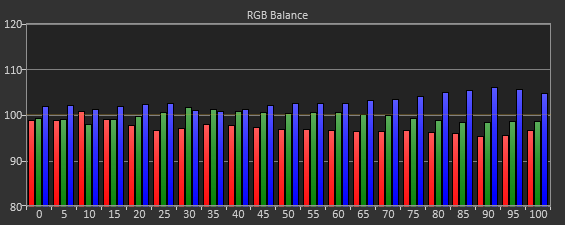
Adjusting the colors with the CMS is not easy at all. The basic controls for color and tint are missing, and there are only saturation and hue controls for each individual color. I made a first run using 75% stimulus and 100% saturation and came out with results that I didn’t like, so I did another pass at 75% stimulus and 75% saturation that was better and that I will comment on.
The individual color controls are very touchy but also interact with each other and other colors. Cyan is the worst color by far at the start but I could correct it using its controls to where it had a dE2000 of less than 1. However, adjusting the controls for Cyan causes the Green primary to shift heavily and need more adjustment, and fixing Green leads to Cyan being off again. Below you see the best I could manage, where most colors are OK but Cyan is horrible as is any color near it.

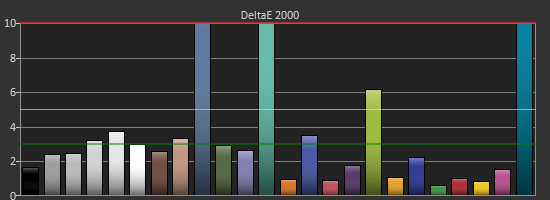
Red, Yellow and Magenta are all very well behaved and controlled, and Blue is good except for a lack of saturation, but Blue is the least important to get right. Even after making multiple passes with Cyan and Green I could only get them so accurate due to the interaction of the controls and so I quit at a certain point. Measurements of Saturations and the Gretag Macbeth Color Checker show that Red, Yellow, Magenta and Blue all perform decently, but Cyan is horrible and Green is also bad. The saturations are way off, and points in the color checker that combine them are truly horrible with dE2000 values well over 10. As nice as it is for LG to include a CMS in the 29EA93, it is not functional and I wouldn’t use it if I had it.

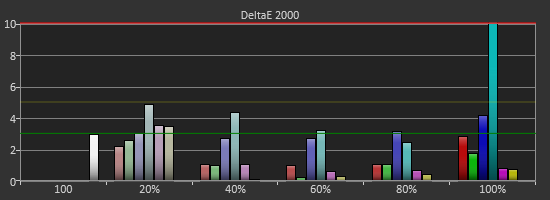
Viewing the calibrated image only proved the point. Watching Drive on Blu-ray, using an Oppo BDP-93 as a source and having it do the Anamorphic Stretch (to properly use the 21:9 screen area), the screen is filled with posterization and blobs of color that are totally incorrect. Detail is lost and it is a really bad image, no matter what the charts say. Going back to Cinema or Standard produces a far superior image that I was happy to watch and enjoy for a while longer. If you are using the 29EA93 as a non-PC display as well, stick to a preset like Cinema or Standard, and don’t bother with the CMS as it will only cause frustration and lead to a worse image.
One more nit-pick I have about the LG 29EA93 when used as a video display is the lack of a remote control. With a video display I want to be able to change inputs and adjust volume without having to be at the display, but there is no way to do that on the 29EA93. Providing some way to control it remotely, either with a remote or via an iOS or Android App, would make for a big improvement in its use as a dual-purpose display.


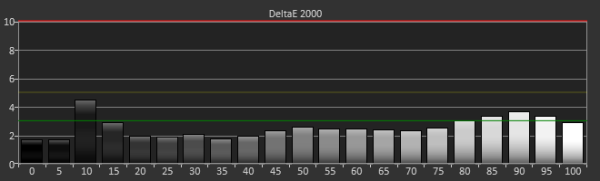
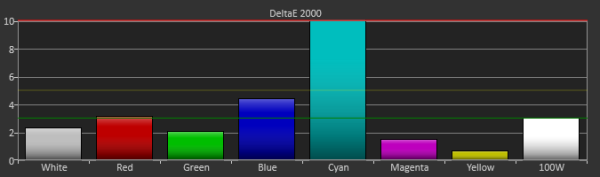








90 Comments
View All Comments
blackmagnum - Tuesday, December 11, 2012 - link
I'll be really interested in the screen if the design was less tacky and the price more wallet friendly. Now, I'm just amused at what Hollywood has delivered to us.Rick83 - Tuesday, December 11, 2012 - link
The price is pretty good, what's problematic is the size.This needs to be 36", 4K horizontal pixels and around $2k-3k, with the same uniformity, but locally adjustable contrast.
Impulses - Tuesday, December 11, 2012 - link
If only... Maybe by 2016? :pyankeeDDL - Tuesday, December 11, 2012 - link
Mah. 36" excludes completely the application as a desktop.Not that it wouldn't be nice, but it is a different product altogether.
I kind of like the idea of ultra-wide screens: with 16:9 I find myself uneasy tiling two windows side by side: in most cases, the space is not enough.
21:9 might fix the issue (I'm talking about productivity, of course).
Watching movies sitting in front of a 29" screen sounds odd to me. You can't be too close, but if you're sitting on a couch it'll be way too far.
Rick83 - Tuesday, December 11, 2012 - link
It's onlz going to be slightly wider than a 30" screen.No wider than my current desktop of 24" 16:10 + 19" 4:5 (portrait)
It's very much the same product, only where the 29" model is slightly smaller than two 19"s next to one another, at 36" you're slightly larger than two 21"ers side-by-side.
My current perspectiev of upgrading beyond 2x 19" is 3x21" in portrait. It's the only way to get no bezel in the center, while maintaining a 2.0-2.5:1 ratio.
(I guess 3 19"ers might also work in portrait....)
The advantage of large screens is that you can work on multiple scales: sitting back to see the big picture, leaning in, to look at detail. The most natural of all zooms.
secretmanofagent - Tuesday, December 11, 2012 - link
Page 1:Video Inputs 2xHDMI, 1xDisplayPort, 1xDVI, 1xMHL (Shared with HDMI1)
"What is missing is an analog DSub input, which I almost always still see."
LG 29EA93—AV Use and Calibration
"With a pair of HDMI inputs to go with the VGA, DisplayPort, and DVI inputs, you can easily hook up a game system, Blu-ray player, DVR, or other AV device to watch on it."
Am I missing something?
DigitalFreak - Tuesday, December 11, 2012 - link
Probably a copy-n-paste from another manual when they created this one. There's definately no VGA port on this monitor.Googer - Saturday, December 15, 2012 - link
No need for VGA when you have the swiss army knife port aka Display Port. Also you can use HD Fury on the DVI port.cheinonen - Tuesday, December 11, 2012 - link
Sorry about that, I'll clean that up. No copy and paste there, just a stupid mistake.Jann___ - Tuesday, December 11, 2012 - link
The way I see it, these ultra-wide desktop monitors are a great replacement for dual-screen setups. If the OS added some 1/4 width window placement you'd have a dual-screen without the annoying gap in the middle.