BenQ XL2720T Gaming Monitor Reviewed
by Chris Heinonen on June 17, 2013 4:35 PM ESTWith TN panels you are of course subject to the problem of poor viewing angles in comparison to other monitor technologies. The problem also accentuates itself on larger displays like the XL2720T, where the viewing angle is larger for your vision, and so the edges start to have color shifts even when you are directly centered on the screen. Even with regular content on the screen, I can notice shifts in contrast and color at the edges of the screen in general use, which I find distracting. I didn’t notice it vertically as much, but the angle isn’t nearly as large as with the horizontal position.
I also found the overall look of the XL2720T to be a bit worse than with other displays I have had in recently. Perhaps it’s the anti-glare coating, but everything looks slightly fuzzy, even the simple black text in this document that I’m typing right now. With the lower resolution I’d expect to see more sharp angles and pixels, but everything looks a bit too smoothed out because of this issue. I have to say that for general use, I can’t imagine living without an IPS monitor at this point.
The BenQ has a lot of preset modes available for calibration, but the best data was obtained with the sRGB mode. Standard was a bit better for grayscale, but color accuracy was better in sRGB making it the overall best choice. Surprisingly, Photo mode was far and away the worst preset on the BenQ when it comes to accuracy, even more than the FPS modes are. Perhaps they meant to call it “Galaxy S3 Photo Mode”, but I’d usually expect a mode for viewing photos to be accurate. So just don’t use it, unless you want a really vivid Instagram filter applied to all your photos on your PC.
The uncalibrated grayscale performance for the BenQ is decent though not outstanding. The average dE2000 is just below 3.0, which is the visible threshold. As you look at the RGB balance you can see there is a distinct blue-green tint to the grayscale, which you can easily see on screen as well. The gamma comes out just above 2.0, well off our 2.2 target, and it isn’t linear at all which will lead to images that are a little dark in the shadows and too washed out in the highlights. The contrast ratio of 706:1 is on the low side, but the gamma issue really leads to a bit of a washed out image.
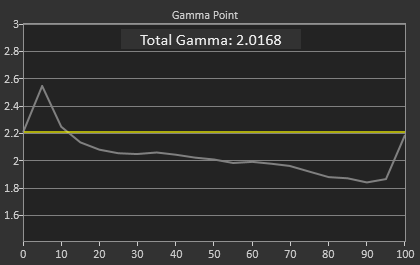
The color points are much better, with a dE2000 of 2.1 and most luminances are pretty close to correct, with all the colors having a dE2000 below 3. The worst issue is the 100% saturation, 100% luminance white that throws the average off a bit, and that will be noticeable as that’s your background white in most applications. Overall you get good numbers for a preset mode.
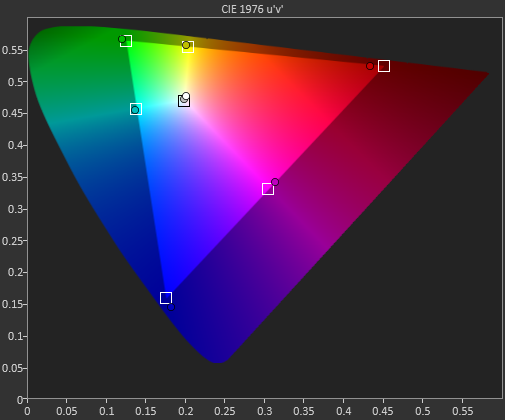
The colorchecker tests look good overall with the exception of two orange shades that are well off their target. Every other color has a color error that is practically invisible, as long as it isn’t right next to a correct sample. The biggest issue is that the luminance levels are too high across the board, and luminance is the most noticeable error in color.
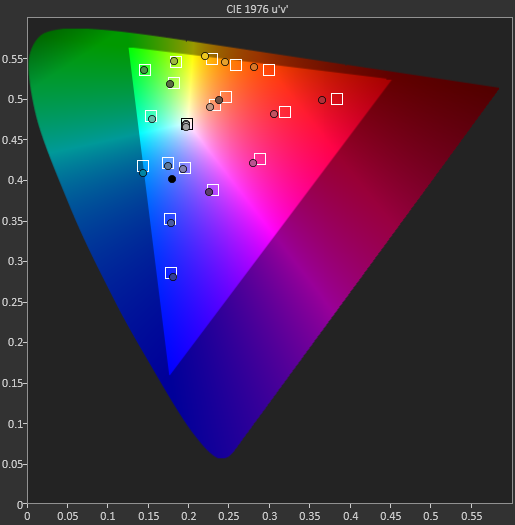
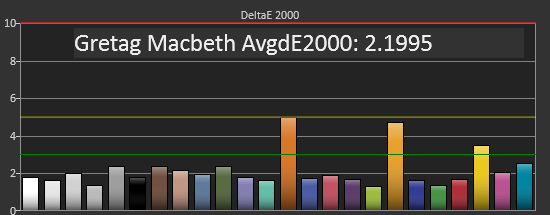
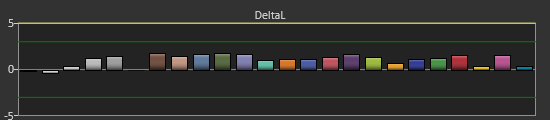
Our saturations data is also very good, showing very uniform errors across the spectrum, and no really large spikes to be heavily concerned with. Overall for a pre-calibrated mode, the sRGB does a good job on the BenQ XL2720T.
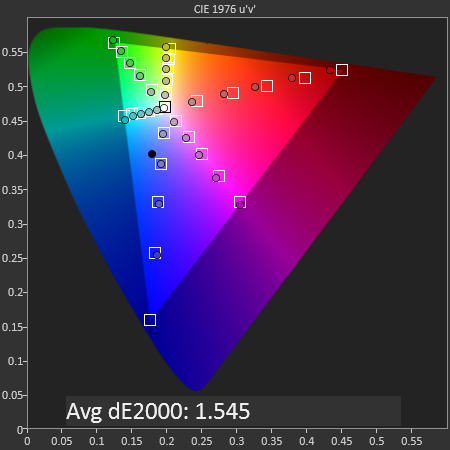
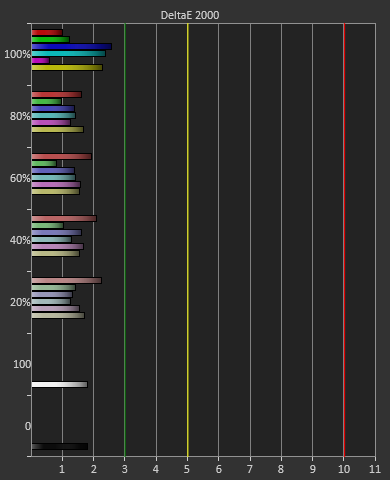
Looking at the gamut, we see just below 71% of the AdobeRGB gamut, which is what sRGB should measure out at.
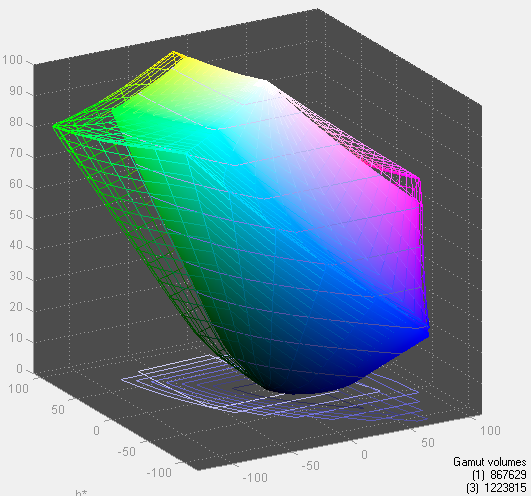
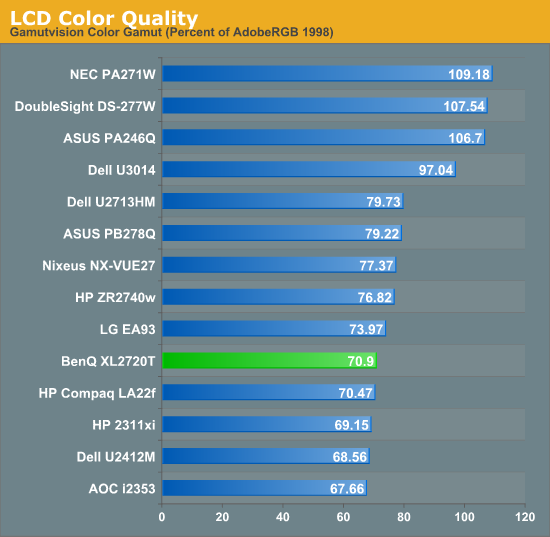








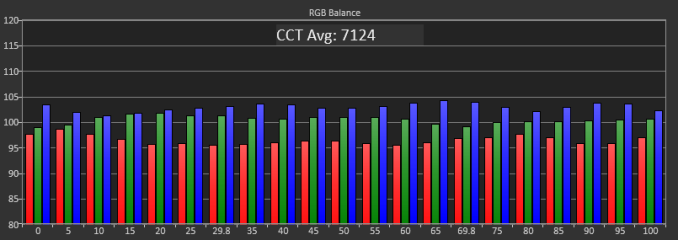
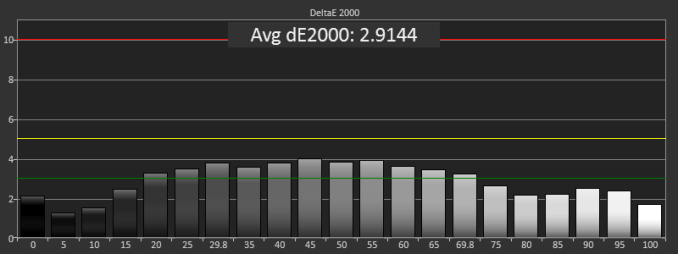
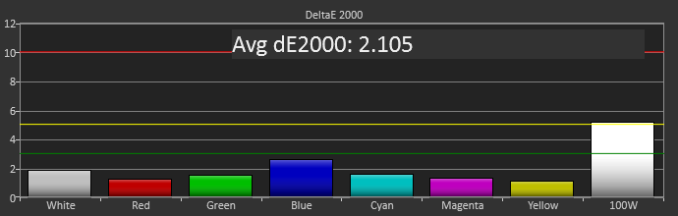
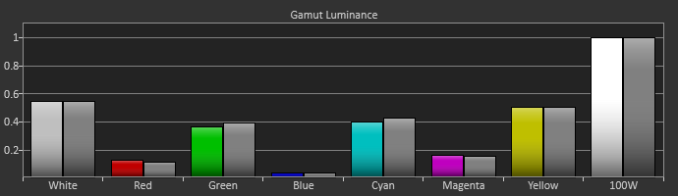








79 Comments
View All Comments
ViperV990 - Monday, June 17, 2013 - link
I'm not seeing any mentions of Lightboost (strobing backlight). IMO that is the most important selling point of this monitor. If you think the differences between 60Hz to 120Hz is huge, you'll be blown away by the differences between Lightboost on and off.ViperV990 - Monday, June 17, 2013 - link
If you're not familiar with Lightboost, this is a good place to start reading up:http://www.blurbusters.com/zero-motion-blur/lightb...
A5 - Monday, June 17, 2013 - link
Strobing backlight is the same thing "240 Hz" LCD TVs use to achieve their effect.Is the difference noticeable in anything besides specifically designed motion resolution tests?
Considering most games have motion blur shaders on these days anyways, I hardly see the point.
chizow - Monday, June 17, 2013 - link
No, it's not the same thing as 240Hz LCD TVs, instead of counting an inserted black frame or interpolated frame as a new "frame" to accomplish 240Hz, the backlight pulse ONLY strobes when an actual new frame is ready to be displayed, resulting in MUCH less image blur while allowing intermediate or transitional frames to clear.So instead of a constantly lit, muddy picture full of transitional ghosting and image retention, you get a crisp, true 120Hz image that pulses double-bright only when a true, new frame is ready to be displayed. Really a huge difference, it's why many fast-paced gamers won't go back to anything else but a 120Hz LightBoost panel, despite some of the trade-offs like 1080p limitation, TN panels etc.
Galford007 - Tuesday, June 18, 2013 - link
@A5, @Chizow:I initially thought this "lightboost" thing was a gimmick but I recently bought an ASUS 144hz lightboost-capable monitor (VG248QE, ~$300 on Newegg) and I'm now a true believer. It's capable of 3D but I prefer to use it in 2D lightboost mode. There ARE some tradeoffs such as loss of color accuracy and brightness, but it looks AMAZING, especially in games like Battlefield 3. In order to get the full effect, you need to match in-game FPS with the refresh rate, so even with a GTX 580 I have to turn BF3 settings to low and 100Hz. The graphics still look pretty good but it's worth the tradeoff IMO. I'd definitely recommend to check out the Blurbusters site for more info on the technology (as ViperV990 suggested). Basically this "lightboost" thing is a happy accident, but I'm sure it'll gain traction soon.
chizow - Tuesday, June 18, 2013 - link
Oh and blur shaders are a huge part of the problem, designed to cover up the muddy ugliness that is the norm with 60Hz non-LightBoost monitors. You'll want to turn all that crap off if you're using a 120Hz panel with LightBoost, if you value a clear, fluid image anyways.mdrejhon - Tuesday, June 18, 2013 - link
TFTCentral's Motion Blur Reduction Backlights (Including LightBoost)http://www.tftcentral.co.uk/articles/motion_blur.h...
They said that LightBoost outperformed all scanning backlights they have ever tested.
A good 60Hz vs 120Hz vs LightBoost image comparision is:
http://www.blurbusters.com/faq/60vs120vsLB
There's also a large LightBoost FAQ at:
http://www.blurbusters.com/zero-motion-blur/lightb...
Also, see the improved Battlefield3 score graphs at:
http://www.blurbusters.com/zero-motion-blur/testim...
You will notice that about 20% of amazon.com customer reviews for the ASUS VG248QE monitor (popular LightBoost monitor) have rave reviews about the LightBoost motion blur elimination. Go check out the rave LightBoost reviews:
http://www.amazon.com/VG248QE-24-Inch-Screen-LED-l...
Within that webpage, hit Control+F and find "LightBoost" in all the Amazon customer reviews!
mutantmagnet - Monday, June 17, 2013 - link
I clicked this article just to see if they were going talk about this as well. They talk about sacrificing color correction for smoother gameplay as a mundane thing which isn't the case.cheinonen - Tuesday, June 18, 2013 - link
I've been testing Lightboost today after reading the comments and will go in and add some commentary on it. Using lightboost for 2D is undocumented (at least as far as BenQ is involved) and requires some messing around with settings, and never came up in my discussions with BenQ as something to be aware of with the display. I didn't notice any commentary on it online until now either, which is how it didn't get mentioned.Also, I have no idea how the stats didn't make it into the review, that's just a dumb mistake on my part that needs to be remedied here really quick.
mdrejhon - Tuesday, June 18, 2013 - link
BTW, great to recognize the attention needed because LightBoost apparently now sells a significant fraction of 120Hz monitors ever since the extreme enthusiast community figured out how to use it (without needing 3D).Some good news -- ToastyX is developing a new LightBoost utility (I'm beta testing) that makes it easy to enable/disable. No inf/reg files -- just an easy utility. Finally, it will be easy to enable/disable LightBoost -- with a hotkey shortcut! -- even on multiple monitor setups.
Some tips:
- If you don't have a Titan/780, then Lightboost often benefits older games a lot more (try source engine games, Quake Live, test with both VSYNC ON, and with VSYNC OFF), as it behaves like a 120Hz CRT and needs 120fps to make it sing.
- XL2720T Lightboost color seems better with drivers 320.18
- For picture adjustments, see LightBoost FAQ at http://www.blurbusters.com/zero-motion-blur/lightb...
- I've sent you an email with a link to a new motion test