MSI Z87 XPower Review: Our First Z87 with PLX8747
by Ian Cutress on August 12, 2013 9:00 AM EST- Posted in
- Motherboards
- MSI
- PLX
- Z87
MSI Z87 XPower In The Box
In every review of our current Z87 (and Z77) coverage, I often use this section to talk about how some companies put almost nothing in the box to cost down the product, or for a particular price point try and bolster the package with a larger number of selling points. Clearly in the land of a Halo product, the tactics are slightly different – you cannot give the customer almost nothing, as cost should not be much of an issue here. When looking at overclocking motherboards previously, I was after something unique to the motherboard at hand, that made it feel part of the motherboard range a user was purchasing into. MSI have followed this concept. In the box we get:
Rear IO Shield
Driver Disk
Manual
Software Manual
Do-Not-Disturb sign (says ‘Out Buying LN2’ and ‘Busy Breaking World Records’)
MSI branded Mouse Mat
MSI Poster
Rear USB 3.0 Bracket
Rear eSATA + Power Bracket
Three SLI bridges
Six SATA Cables
An eSATA Cable
A 4-pin Molex to 2x SATA Power cable
2x2:2 802.11n 2.4 GHz WiFi + BlueTooth Rear IO Module
Two WiFi Antenna, magnetic

Two thumbs up from MSI on the self-branded additions to the box. Users who are running high end equipment (motherboard, GPU, CPU) are more than likely to require additional ports for eSATA, require WiFi and need multiple GPUs. The door sign is a little gimmick that overclockers might use, the poster may only be relevant to teenage enthusiasts, and the mouse mat sits on a line of ‘gamers who invest in their setup will already have one but here is one for those that do not’.
MSI Z87 XPower Overclocking
Experience with MSI Z87 XPower
Despite being an overclocking based motherboard, MSI are counting on users to know how to do it themselves with little input from the manufacturer. In terms of automatic overclock settings we get two options from OC Genie, and no others in the BIOS or software. This is a little short sighted – all of MSI’s competitors are now offering a range of overclocks, from 4.0 GHz to 4.5 GHz for example, for users to attempt.
On the manual overclocking side, we again have to get to grips with MSI’s BIOS. At best it can be described as a bit haphazard – menu options for overclocking are almost all over the place, with a basic list of CPU options, memory options then voltage options. Characteristics like DRAM have three options that almost all do the same thing, and in power or CPU management there is a list of settings where the description of the option is the same as the option name.
For users not willing to attempt the BIOS overclock, there is the software, although that has a specific danger of allowing the CPU voltage to be set up to 2.1 volts on a couple clicks. Adding voltage in the OS is something extreme overclockers do if the software is lightweight and Command Center is relatively bulky in this regard, meaning voltages anywhere north of 1.4 volts are particularly inappropriate. Ideally MSI should have a basic voltage range in software by default, and then a button for an extended voltage range.
Methodology:
Our standard overclocking methodology is as follows. We select the automatic overclock options and test for stability with PovRay and OCCT to simulate high-end workloads. These stability tests aim to catch any immediate causes for memory or CPU errors.
For manual overclocks, based on the information gathered from previous testing, starts off at a nominal voltage and CPU multiplier, and the multiplier is increased until the stability tests are failed. The CPU voltage is increased gradually until the stability tests are passed, and the process repeated until the motherboard reduces the multiplier automatically (due to safety protocol) or the CPU temperature reaches a stupidly high level (100ºC+). Our test bed is not in a case, which should push overclocks higher with fresher (cooler) air.
Automatic Overclock:
The best way to apply the automatic overclock is with the OC Genie button while the machine is turned off:

The OC Genie has two settings, one for a slight overclock (i7-4770K to 4.0 GHz on all cores) and another for a slightly faster overclock (i7-4770K to 4.2 GHz on all cores) – this option is changed by the OC Switch just above the motherboard.
At the 4.0 GHz setting, our system applied 40x100 to the CPU with 1.100 volts to the CPU. This gave a load voltage of 1.096, a score in PovRay of 1615.02 and a peak temperature in OCCT of 67C. This setting applied XMP to our memory kit.
At the 4.2 GHz setting, our system applied 42x100 to the CPU with an Auto voltage setting on the CPU. This gave a load voltage of 1.226, a score in PovRay of 1708.12 and a peak temperature in OCCT of 76C. This setting also applied XMP to out memory kit.
Manual Overclock:
For our manual overclock, we kept our BIOS options changed fairly simple – LLC and VRIN were left on auto, with the CPU set to 40x100 and 1.000 volts. If the setting was unstable (fails PovRay or 5 minutes OCCT), the voltage was raised by +0.025. If the setting was stable, the CPU multiplier was raised. Here were our findings:
These results are similar to the other motherboards we have tested for Z87. Thus for the most part, in terms of 24/7 overclocks, users are more CPU limited.


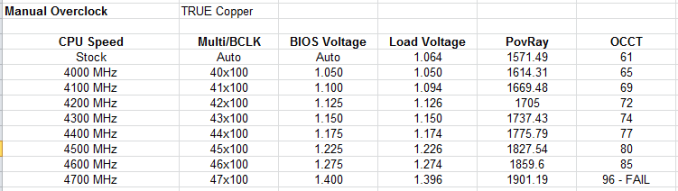








35 Comments
View All Comments
DanNeely - Monday, August 12, 2013 - link
I'm wondering about the pair of USB2 ports on the back. The Z87 provides 6 USB3 ports; 4 are used by the pair of onboard headers, and all 8 back panel USB3 ports are ASmedia. This leaves 2 USB3 ports on the z87 idle, so why not route them to the back too instead of USB2.IanCutress - Monday, August 12, 2013 - link
You are forgetting FlexIO (http://www.anandtech.com/show/6989/) - Z87 has 18 ports from the PCH. Most of them are fixed - four for USB 3.0, six for PCIe 2.0 and four for SATA 6 Gbps. This leaves two pairs of two - the first pair can be configured as USB 3.0 or PCIe 2.0, and the second pair can be configured as PCIe 2.0 or SATA 6 Gbps. The only limitation is a maximum of eight PCIe 2.0 lanes in total. MSI have decided to use four USB 3.0 here, eight PCIe 2.0 and six SATA 6 Gbps: 4 + 8 + 6 = 18, as shown in the Board Features :)Ian
ionR19 - Sunday, August 10, 2014 - link
there are 4 USB3 comming from the PCH and 8 from the hubscan you use all the 12 USB3 ports this way ?
BryanDobbins - Saturday, August 17, 2013 - link
On Saturday I got a gorgeous Ariel Atom after earning $6566 this – four weeks past, after lot of struggels Google,Yahoo,Facebook proffessionals have been revealed the way and cope with gape for increase home income in suffcient free time.You can make $85 an hour working from home easily.i m started from this link... http://goo.gl/4D5GN3
KurtToni - Monday, August 12, 2013 - link
Love my job, since I've been bringing in $82h… I sit at home, music playing while I work in front of my new iMac that I got now that I'm making it online. (Home more information)http://goo.gl/jhiOeM
tech6 - Monday, August 12, 2013 - link
In most home uses cases the bottleneck for performance is no longer the CPU but more likely to be the graphics card or hard disk. Thus spending a lot of money on on OC board is a waste of money better spent on an SSD or more GPU. I guess that manufacturers are betting that there will always be enough well funded fanbois who feel the need to brag about their OC numbers to make a buck on products such as these.IanCutress - Monday, August 12, 2013 - link
Overclocking, at least competitive overclocking, has substantial investment in motherboard companies and is the the focus of peoples jobs, careers, and a sport-like industry. The website HWBot.org is a common database for overclock scores and leagues, and I have reported here at AnandTech about competitive overclocking events/venues. Manufacturers will always release boards for these people, though it's hard to justify it *just* for this crowd, and it has to be made for daily use as well. As a result you end up with a Halo board trying to cater for both crowds, as mentioned in the conclusion ;)Ian
Slomo4shO - Monday, August 12, 2013 - link
Why don't any of these board manufactures ever design a board capable of 3-way crossfire/SLI using PCIe 1, 4, and 7 slots? ASRock x79 boards are the only ones that seem to have this option currently...Infy2 - Monday, August 12, 2013 - link
What does that plus (+) mean in the performance charts next to the system name?IanCutress - Monday, August 12, 2013 - link
It means that the CPU was tested in a motherboard that enables MultiCore Turbo/Enhancement/Acceleration by default, like this one. It is starting to become the norm for motherboards from certain companies over a particular price point.Ian