The ASRock X399 Taichi Motherboard Review: Cost-Effective Threadripper
by E. Fylladitakis on October 26, 2018 8:00 AM EST- Posted in
- Motherboards
- AMD
- ASRock
- ThreadRipper
- X399
BIOS
As with almost every modern motherboard, the ASRock X399 Taichi features a graphical BIOS with mouse input support. It defaults to the "EZ Mode", a single-page interface that only shows basic configuration settings and informative dials. All that a user can do from this page is to change the CPU's fan speed setting, configure RAID arrays, switch the boot device priority, and use BIOS flashing tools.
Pressing the F6 key brings up the full version of the BIOS, with a graphical theme that matches the gear works concept of the Taichi series. The settings are divided under eight main tabs but most of the important options can be found under two of them.
The "Main" tab is deceptively named and purely informative, without a single adjustable setting. Most of the BIOS settings can be found under the "OC Tweaker" and the "Advanced" tabs. The “OC Tweaker” tab includes the CPU, RAM, and Voltage settings. By default, the BIOS is set to the Auto CPU overclock, frequency, and voltage mode, temporarily boosting the Ryzen Threadripper 1950X up to about 4.0 GHz. Switching any of these settings to manual mode exposes new adjustable options. This approach can make the main page a little messy when everything is set to manual mode but the advanced settings for each device are organized into separate submenus, making it relatively easy to find and tweak specific options.
The “Advanced” tab includes all of the configuration options for the motherboard’s features and onboard devices. What is of interest here is the AMD CBS submenu that hides the Zen CPU settings, which includes the thermal throttling, fan control, and Core/Thread settings. A lot of advanced DRAM-related options can be found under the "UMC Common Options" submenu as well, including power options. The rest of the submenus hide advanced options that should be of no interest to most users.
The "Tool" tab holds the RGB configuration tool, the Instant/Internet BIOS flash tools and the RAID installer tool. The RGB LED configuration is very simple but at least each of the three channels (one for the motherboard's chipset area, one for each LED strip header) can be programmed individually.
Another deceptively named tab is the "H/W Monitor" tab. Most users would be misguided to thing that it is a purely informative tab, listing the voltage and temperature sensor readings. Entering the tab brings up a long list of sensor readings but with a lot of fan control options hidden below them. Scrolling down the page, we find thorough control options per motherboard header. The user can also switch the two headers that support liquid pumps between PWM and DC control, maximizing compatibility with some liquid cooling pumps and certain fans. The user can also tie each fan header to any given temperature sensor of the motherboard.
The rest of the submenus are simple and without any hidden surprises. The "Security" tab contains the password and Secure Boot settings, and the "Boot" tab all boot-related options, except from the temporary boot override options that can be found under the "Exit" tab.


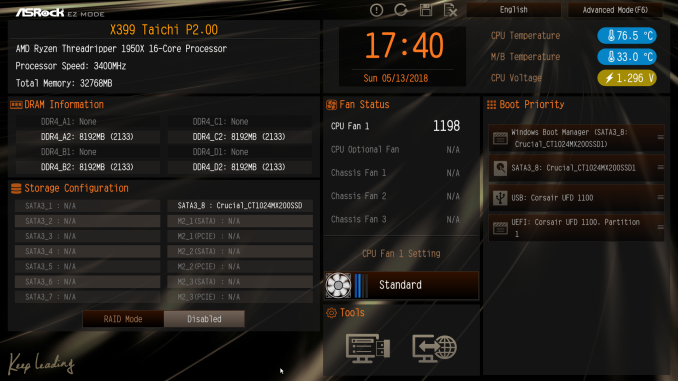
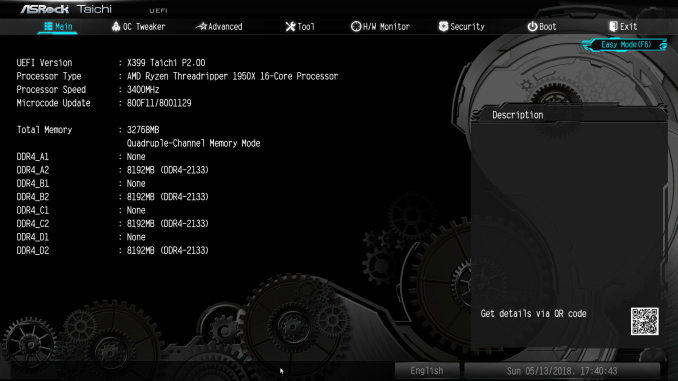






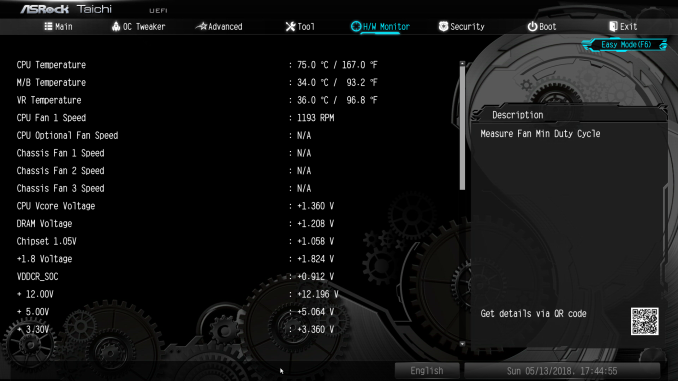








29 Comments
View All Comments
Atari2600 - Friday, October 26, 2018 - link
I have one - very happy with it and would not hesitate to recommend it - but note there are two version of the Threadripper Taichi.The 128GB memory capacity version (X399 Taichi) and a 64GB memory limited one (X399M Taichi), which would be quite a bit cheaper.
If you get the chance to ask ASRock, would be nice to see if the X399M has a performance differential to the X399. i.e. is it a good option to get onto the platform for cheap?
AdditionalPylons - Friday, October 26, 2018 - link
The memory slots (4 vs 8) isn't the only differences. X399 Taichi is ATX, while X399M Taichi is mATX. For example the smaller has one less PCIe x16, only 1 instead of 3 m.2 slots, no PCIe x1 (vs 1 on the larger). These are common tradeoffs with mATX (or to a larger extent mini-ITX). Not that it is a limit for me or many others. I'd still go for mini-ITX next time I build a PC.LeadbyFaith21 - Friday, October 26, 2018 - link
Actually the mATX Taichi still has 3 M.2, the other two are to the right of the RAM slots. I'm also pretty sure it's using the same VRM as the ATX version, so the only "compromise" of it is half the RAM slots and 1 less PCIe x16 slot.kobblestown - Friday, October 26, 2018 - link
This may come as a little pedantic but the X399M has one less PCIe x8 slot. It actually has 1 *more* PCIe x16 slot because it's 3*PCIe x16 whereas its big brother is 2*PCIe x16 + 2*PCIe x8LeadbyFaith21 - Friday, October 26, 2018 - link
Yeah, I forgot about lane allocation difference, I was just thinking full length slots.The_Assimilator - Friday, October 26, 2018 - link
No, there are not "two versions", there is an ATX-format board which is reviewed here, and then there's the mATX X399M. As the different model numbers imply, they are completely different boards.Atari2600 - Friday, October 26, 2018 - link
"two versions of the Threadripper Taichi"What part of that is wrong?
PeachNCream - Friday, October 26, 2018 - link
What do Chinese martial arts, HEDT CPUs, and large metal gears all have in common? Nothing at all! Yet ASRock proves once again that a disjointed mashup rivaling Abe Lincoln: Vampire Hunter by taking a combination so naturally suited to comedy with an altogether too serious fashion can indeed land sales among people inexplicably drawn to such an unusual merger in order to claim ownership over a high core count braggart-box desktop in a world that revolves instead around price-gouging smartphones. Shine on you crazy ASRock diamond. Shine on.rav10101 - Friday, October 26, 2018 - link
Made my day.Agent Smith - Friday, October 26, 2018 - link
Very entertaining post